Minecraft supports online gameplay, with various players accessing multiplayer worldwide. The social interaction among these players serves a great purpose to enhance the game experience, especially in a multiplayer setting. However, the gaming sessions can sometimes become intense, resulting in indecent expressions by individuals. To prevent such instances, Mojang has maintained filters that will automatically remove profanity and obscene messages.
However, these filters sometimes go too far and hinder the game. Here is how to get around this censorship in Minecraft.
How to bypass censorship in Minecraft
What is Minecraft Realm?
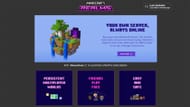
Chart New Territories with the ultimate Minecraft Seed Generator!
A Realm is a private server that can be used to connect to play multiplayer online. It requires a subscription and features a world that enables up to ten players, excluding you, to join and play together.
You can easily start a new world or upload an existing one on the Realm. The type of Realms to subscribe to will depend on the edition. For the Java version, you will need to host a server and subscribe to Realms for Java edition. For the Bedrock edition, Realms can be subscribed to via the marketplace.
Problems with the Profanity filter
While the profanity filter serves an important role in maintaining regulation, many in the community have experienced difficulty in communicating via chat. This is because many words are being censored unnecessarily. However, one can easily deal with this issue by turning off the Profanity filter.
How to Turn off or on the profanity filter
The Profanity filter is essential, especially for children who join online gameplays. The Java edition now features this option, which can be managed via Minecraft.net.
However, managing this setting via the official website is only available for the Java edition. For the Bedrock edition, you must manage these settings via Microsoft account or Xbox Live settings.
The Profanity filter in the Java Edition Realm can be toggled via the following steps;
- Log in via your Microsoft Account on Minecraft.net
- Go to the “My Account” tab on the side of the bar
- Navigate to “Personal Info, Password, and More” to find the “Java Realms Profanity Filter” settings.
- Toggle it on and off based on your preferences. By default, the setting is enabled.

This setting can only be enabled or disabled if the Microsoft account belongs to an adult. If the account belongs to a child, this option will not be accessible and will be kept on by default. Even an adult Microsoft account cannot disable the profanity filter for a child Microsoft account.
Sometimes, the toggle option for the profanity filter is greyed out, even if the account belongs to an adult. If this happens, ensure you have logged in using the correct Microsoft account with the subscription. If there are any further issues, contact Mojang Support for additional guidance.
Uncover new worlds with our Minecraft Seed Generator!

