When Minecraft: Bedrock Edition was made the default version of the game on current-gen consoles, modifying one's in-game experience became easier than ever.
Thanks to various addons provided by Mojang and the game's community, players on consoles like the Nintendo Switch can enjoy tons of new content. This is similar to how Java Edition players use mods.
Due to the implementation of the Minecraft Marketplace on Bedrock-compatible devices, Switch players can find plenty of free and paid content to enjoy year-round.
Chart New Territories with the ultimate Minecraft Seed Generator!
The marketplace makes downloading and installing content easy, as it requires no file manipulation or movement.
Minecraft Marketplace allows you to access Bedrock Edition addons on consoles without leaving the game
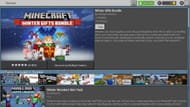
Whether you are looking for free content or don't mind spending a little money for it, the Minecraft Marketplace is willing to accommodate.
The marketplace makes it possible for you to access Bedrock Edition addons on consoles and mobile devices without ever leaving the game at all. If you are looking for a new skin to use or want to try a fun winter-themed map for this upcoming holiday, you can get what you need in the marketplace.
Follow the instructions below to download addons on Minecraft Marketplace:
- Open Minecraft: Nintendo Switch Edition and wait a few moments for your Microsoft account information to sync with the server. If you don't have an account, you'll want to create one before accessing the marketplace. This can be done from the main menu or by visiting Xbox.com. You can sign in with your email and create a profile that can be used to store information on your future downloads.
- Once your account has loaded (your character sprite should appear on the right of the screen with your screen name), navigate to the marketplace button and press A.
- From here, you have a ton of options available to you. You can scroll through available content on the front page, select content based on how it's categorized, or use the search field in the top-right of the front page by pressing the X button and entering the content you're looking for in the search field. Once you've found the content you're looking for, press the A button on its icon to bring you to its store page.
- In the top-right corner of the store page, you will find the installation button for the content. Press A on that button to download it to your Switch's storage. However, some content will need to be purchased first. This can be achieved either by paying in MineCoins or via a direct payment in the appropriate currency.
Once the download process has been completed, you should be able to find your content in its respective locations. Worlds, survival spawns, maps, and minigames can be generated using the world creation menu in single or multiplayer. Skins can be found within the dressing room from the main menu or even in the in-game pause menu.
Your new content can be restored easily if you change consoles, which is a huge upside when it comes to downloaded content. Moreover, if you bought an add-on from the Minecraft Marketplace on PC, you'll be able to access it on your Nintendo Switch if you are logged into the same account.
Uncover new worlds with our Minecraft Seed Generator!
