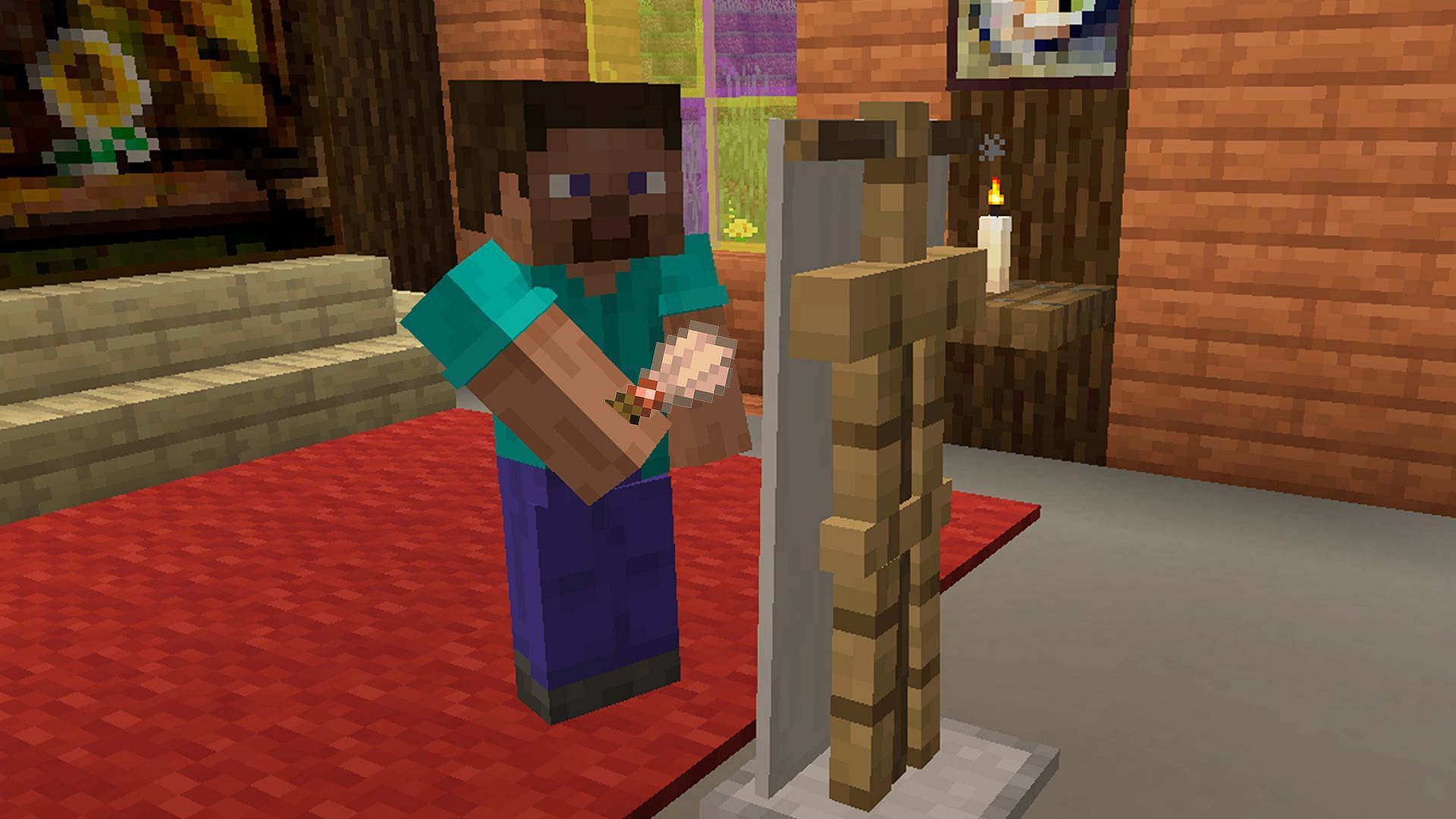Minecraft comes in two editions — Java Edition and Bedrock — with subtle differences. One thing that sets these two versions apart is the support for mods. While the Java Edition has a ton of mods available, there are many limitations when it comes to the Bedrock Edition. So if you are looking for a camera mod for the Bedrock Edition, there are not many options to choose from.
In this article, we will explain how you can get the Minecraft Bedrock camera mod and install it. We have opted for the Camera mod by FoxyNoTail as it offers many features and is an overall great add-on in terms of stability and performance.
How to get Minecraft Bedrock camera mod

Chart New Territories with the ultimate Minecraft Seed Generator!
Before you install a mod/add-on, you need to download it from a reliable website. Since we have selected the FoxyNoTail camera mod, you can visit their official website and select the add-on from the list.
Now, to install the mod, follow these steps:
- Click on the “Download Latest Version” button that has the .zip file for the mod.
- Wait for the download to finish and once it is done, head over to the file.
- For PC Bedrock Edition, click on the "Extract file" option and then double-click on the file that has any of these extensions: .mcaddon, .mcpack, .mcworld, .mctemplate.
- For Pocket Edition, you can access the download file from the file manager app and then extract the zip file. Click on the main file and then launch it using Minecraft.
- With the launch of the game, you will get a notification that the add-on was added.
- The add-on will disable achievements and many functionalities depend on enabling cheats and Education mode. So keep that in mind while playing with it.

Now, for all console players (Xbox, PlayStation, and Nintendo Switch), the installation process is a little complicated. You cannot directly install mods/add-ons from third-party sources. Minecraft Marketplace has add-ons that can be easily installed, but this camera add-on is not available there.
But there is a workaround. You can follow the steps of installing the add-on on your PC or smartphone and then upload the world to a Realms world. This world can then be downloaded to your console. Do note that Realms is a paid service and is currently experiencing some technical issues.
Uncover new worlds with our Minecraft Seed Generator!