Ray tracing is one of the best ways to enhance the visuals of vanilla Minecraft. This effect, identifiable in-game as RTX, is a revolutionary new way of rendering lighting. It actually calculates individual light rays rather than estimating them. This leads to much more realistic lighting and makes the game look incredible. However, there are a few different things you will need to do to enable RTX.
There are two different methods for trying out RTX in Bedrock. The first is easier but locked to individual worlds. The second involves a bit more effort but will allow for enhanced visuals across the entire game.
Everything you need to know about these two methods can be found in detail below.
Chart New Territories with the ultimate Minecraft Seed Generator!
How to get RTX from the Minecraft Bedrock Marketplace
1) Launch the Marketplace

The easiest way to use RTX in vanilla Bedrock is to get an RTX-enabled map from the Minecraft Marketplace. It's important to note that only certain GPUs are able to use RTX. This also means that the feature is PC-exclusive.
Once you've launched Bedrock, you'll want to load into the Marketplace by hitting the button on the main menu.
2) Find an RTX world

The next thing you'll want to do is search for an RTX world using the search bar at the top of the screen. Many of the results will be free maps created by Nvidia specifically to show off the feature. Pick one that seems interesting and download it to your local device.
3) Load into the game

Hit the "Create this world" button to jump straight to the world creation screen for the Minecraft Marketplace map you picked. Make any changes to controls or other settings. Then, hit the green "Create" button to see just how beautiful the game can look.
How to use RTX in any Bedrock world
1) Find an RTX resource pack
RTX Resource Pack: https://www.planetminecraft.com/texture-pack/radiant-shader/
The more complex way to use RTX is to install a custom resource pack to enable it on any Minecraft seed. You'll need to find and download an RTX-enabled resource pack from the community. Thankfully, there are several high-quality, free options available. This example uses the Radiant Pack RTX resource pack by Lioncat6.
To install the pack, simply double-click on it after it downloads. This should automatically import and install the pack.
2) Create a world
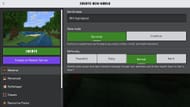
The game should have automatically launched as part of the Minecraft resource pack's installation. From the main menu, hit the "Play" button. Then, either load into a world's settings or hit "Create New" to start making a new world.
3) Enable the resource pack
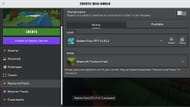
To actually enable the RTX pack, scroll down to the resource packs section of the world settings and move it from "Available" to "Active." This is also when you'll want to change any Minecraft gamerules and other settings for the world.
4) Create the world

Once you're finished tweaking settings, hit the green "Create" button to load into the game. The change should be immediately noticeable, as the world will look almost entirely different due to the enhanced lighting.
Uncover new worlds with our Minecraft Seed Generator!

