With the release of the Minecraft 1.21 Tricky Trials update, mod developers have started updating popular mods to be compatible with this version. Notably, the creators of the widely-used Replay mod have released an update, over a month after the major Minecraft update. The Replay mod is a favorite among content creators globally, allowing them to capture stunning screenshots and cinematic in-game clips.
Even casual players find it useful for taking high-quality pictures from any angle with themselves in the frame. This guide will help you download and install the latest version of the Replay mod for Minecraft 1.21, as well as cover the basics of creating and watching replays.
Minecraft mod guide: Installing the Replay mod

Chart New Territories with the ultimate Minecraft Seed Generator!
The Replay mod is a Fabric mod, so you need to install the Fabric mod loader first. They can follow these steps to set up Fabric 1.21:
Step 1: Download the Fabric installer from the official website.
Step 2: Run the downloaded .exe file.
Step 3: Ensure the correct game directory and game version 1.21 are selected.
Step 4: Click the install button.
The installer will create the Fabric 1.21 installation in about a minute or so, as it sets up the installation.
After this, you need to open the game launcher and start the new 1.21 Fabric installation to let the launcher download the necessary files. Once the files are downloaded and the game starts, players can exit and continue with these steps to install the Replay mod:
Step 1: Download the latest version of the Replay mod from Modrinth.
Step 2: Move the downloaded file to the game's mods folder, which can be accessed quickly by pressing WIN+R and typing "%appdata%/.minecraft/mods".
After completing these steps, you can launch the Minecraft 1.21 Fabric installation and enjoy the game with the Replay mod installed.
How to use Replay mod
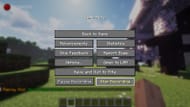
The Replay mod is easy to use. You need to ensure the "Record Singleplayer" option is selected on the world selection screen and the game will start recording upon entering a world.

This recording can be paused or restarted from the pause menu and exiting a world stops the recording. The game saves the file, displaying a progress bar in the top right corner.
After completion, the "Done" button needs to be pressed to complete the process of saving a replay. Then, you can access the recording by selecting the small box next to the Minecraft Realms button.

A menu will show all the recordings from newest to oldest and double-clicking a recording will play it. The mod's interface lets the user rewind, fast forward, and do a lot more. Pressing "T" enables the cursor for easier interaction and you can click the three lines at the bottom left to access settings.
After pausing on the best frame, which they can easily find by reducing the playback speed, youo can take a screenshot using the default F2 shortcut. A menu will open with several tweakable options, such as resolution, allowing players to save the picture after making the necessary adjustments.
Uncover new worlds with our Minecraft Seed Generator!

