One of the most important and beloved aspects of Java Edition Minecraft is the thousands of community-made mods available. These are pieces of additional content created by fans that add new structures, biomes, mobs, features, and more to the game, greatly increasing the game's replay value and longevity. However, installing these mods can be quite confusing for new players.
Everything you need to know about manually installing mods once you have your modloader picked out and installed can be found in detail below.
How to manually install Minecraft 1.21 mods
1) Pick a modloader
Chart New Territories with the ultimate Minecraft Seed Generator!
The first step to downloading any mods is to decide which modloader you want to use. There are two main modloaders out there: Minecraft Forge and Fabric. Forge is known for its large-scale overhaul mods, while Fabric is better known for performance and aesthetic mods. Keep in mind that not every mod has both a Forge and Fabric version, so this decision is quite important.
Both modloaders have installers available, meaning that getting them functional is as easy as following a few automatic prompts.
2) Find mods

Once you've picked out which modloader you want to use, you'll need to actually find some Minecraft mods to download. The best and most reliable places to get mods are currently CurseForge and Modrinth's websites. These are also incredibly easy to search, allowing players to filter based on game version, mod theme, and more.
Scroll through the most downloaded mods on each website and grab the ones that seem exciting and cool to you. Make sure you download the version of the mod for Minecraft 1.21 and that it's for the right modloader.
3) Launch the game

Once everything's downloaded, it's time to install the mods. This will require getting into the game's files. The easiest way to do this is to launch the game normally. Once it's open, navigate to the Minecraft resource pack list within the settings and hit the "Open pack folder" button. This will open the list of resource packs in local storage.
4) Close the game
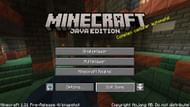
Now that you're in the files, close the game. Messing with files while a program is open can cause data corruption and instability farther down the line, which is never good.
5) Add mods to the game's files
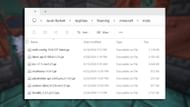
From here, navigate upwards a level into the base folder for the game. There should be a folder called "mods" in the list. If not, make the folder, and don't use any capital letters. All you need to do to install the mods is copy all of the filesinto this folder.
Uncover new worlds with our Minecraft Seed Generator!

