Minecraft skins allow you to change your character's appearance to whatever you want. Since skins are completely customizable through third-party websites, the community has come up with thousands of designs that can be downloaded and installed through the Java Edition launcher. Meanwhile, the Bedrock edition has a dedicated skin customization dressing room inside the game with both free and paid accessories.
Naturally, this has led to fans wondering if they can download and apply custom skins to their Bedrock character. Yes, it's absolutely possible, and here's a short guide on how to import skins to Minecraft Bedrock Edition.
Steps to import skins to Minecraft Bedrock Edition
1) Find and download a custom skin in PNG format

Chart New Territories with the ultimate Minecraft Seed Generator!
First, you should head online and look up the custom skin you want to import to Minecraft Bedrock Edition. While numerous websites host custom Minecraft skins created by the community, Skindex is considered one of the best. It not only helps you find skins made by other players but also lets you create your very own using their skin editor tool.
Once you have found or created a custom skin, you can simply download it as a PNG file. Head into the picture's properties to make sure that the skin's size is 64x64 pixels, otherwise, it might not be recognized by the game.
2) Head to the in-game option to import skins
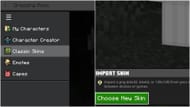
Once you have your custom skin downloaded, you can open Bedrock Edition and head to the dressing room area. There, you must open the left panel and select 'Classic Skins'. After this, click on the 'Owned Skin' option and choose a new skin by clicking the button in the bottom right corner.
This will open the file explorer, allowing you to select the custom skin you just downloaded. After selecting it, you will be asked whether you want the custom skin on a slim character model or a regular one. With that done, the custom skin will be successfully imported into Minecraft Bedrock Edition.
You can simply exit the dressing room area and enter a world to see your skin in action.
Check out other latest Minecraft articles:
- Where to find ferns in Minecraft
- Minecraft: What kind of mob should be introduced?
- Minecraft: 4 dimensions that should be added
Uncover new worlds with our Minecraft Seed Generator!

