Minecraft is more fun when you play it with friends. Exploring the title's blocky world, finding resources, and fighting off hostile mobs can be so much better when there are other players on your team. This is why Mojang Studios has added a multiplayer element to the game, and there are many ways to join someone’s world.
You can join someone’s Minecraft world in different ways depending on the platform and game version. You can connect through LAN, Realms, servers, or direct invitations. While the device you are using does not matter much, you might find some settings and options in different sections.
This article covers all the major methods of joining other players’ game worlds.
Chart New Territories with the ultimate Minecraft Seed Generator!
Ways to join another player’s Minecraft world
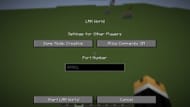
Out of all the ways of joining another player's Minecraft world, let’s first look at the simplest one: LAN connection. This process is quick, but it requires you to be on the same WiFi or wired network as the host player. Once that's done, follow these steps:
- Open a single-player world. Select “Open to LAN” from the pause menu.
- After selecting the game mode, click on the “Start LAN World” option. This will make the world accessible.
- Other players can join by going to the multiplayer menu, where the LAN world should appear automatically. If the world does not show up, manually entering the host’s local IP address should do the job.
Minecraft Realms gives access to a multiplayer experience without the need for you to be on the same network as the host.
Realms are private servers hosted by Mojang. To join one, you must be invited by the owner. Invitations appear in the game’s main menu under the “Minecraft Realms” section. If you are invited, click on the invitation and accept it to get access to the world.
Once accepted, the Realm can be joined anytime from the Realms menu. This is a great option because you can easily join the host’s world, and it does not require any complicated process, such as setting up servers.
However, it should be noted that Realms is a subscription-based service that will cost you and the host money.
Apart from these methods, you can also join servers that allow multiple players to be in the same game world. To join one, the IP address or server name is required. From the main menu, selecting “Multiplayer” and then “Add Server” allows the entry of server details.

After saving the server, selecting it from the list and clicking on “Join Server” will connect the player. Some servers may require account registration or specific Minecraft versions.
Another way to join a world is through direct invitations. In Bedrock Edition, you can invite other players to your world by adding them as friends. The host must open their world and send an invitation from the pause menu. Invited players receive a notification and can join through the “Friends” tab.
If you are playing on consoles, joining another player’s world works similarly. If you are friends with the host, you will see their world under the “Friends” tab.
Do note that you need to have a subscription to services like Xbox Live Gold, PlayStation Plus, or Nintendo Switch Online to access multiplayer features on these consoles.
Uncover new worlds with our Minecraft Seed Generator!

