Exploring the dark caves of Minecraft can often be an arduous task, especially after the Caves & Cliffs update which made them bigger and more complex. Torches can help, but you must have a lot of them to light up large caves. Using that many torches can also be quite a hassle. Thankfully, there are ways to make caves brighter in the game.
Hence, this article will list two easy methods of doing the same.
Changing Minecraft settings
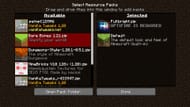
Chart New Territories with the ultimate Minecraft Seed Generator!
The easiest method of making caves brighter in Mojang's sandbox title is by changing a game setting. You might have tried cranking up the brightness to max. This will not help as the game will only increase the brightness of the already-lit areas while keeping dark areas dark.
This is why you need to dig a little deeper into the settings to change a specific attribute. You must change the gamma values to make everything dark brighter. The gamma value tells the screen how smoothly the black parts of the screen transition to bright parts.
To change the gamma settings, follow these steps
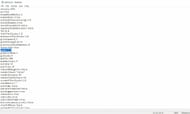
- Close the game and from the Windows home screen, click on the search button.
- In the search bar, type “%APPDATA%” without the double quotes.
- This will open up a folder. Look for the “.minecraft” folder and click on it.
- Here, look for a text file called “options.txt” only. There will be other files with similar names, but select the one that only says “options.”
- Open this file and look for the line that mentions the gamma value.
- Gamma will be set to 1. Change it to 10 which is the maximum value the game allows.
- Close it and relaunch the game. The caves would look much brighter.
Note that this method will often not work if you are using third-party tools such as OptiFine resource pack for Minecraft. To prevent the error, head over to the “Video” settings from the game menu, and in the “Quality” tab, turn off “Custom colors.”
Using resource packs to make caves brighter
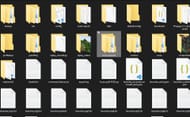
If you do not want to change in-game settings, or cannot access it, then installing resource packs to make caves brighter is your next best option. Many resource packs achieve this, but the most popular choice is Fullbright which can be easily downloaded and installed.
To do that, head over to the resource pack's page on Curseforge. Download the zip file and follow the same steps as described before to open the “.minecraft” folder. Just look for the “resource pack” folder and move the file here. Launch the game using the Forge loader and that’s it.
Uncover new worlds with our Minecraft Seed Generator!

