Litematica is one of the most useful Minecraft mods for builders. It adds a ton of extra functionality to creative mode, including area cloning, moving, filling, and deleting. However, the best feature of the mod is the schematics. These are selections that you can save and then open in other worlds and servers to see a translucent block-for-block recreation.
That said, even after installing the mod, schematics can be super confusing to figure out for the first time. Below are all the basics you'll need to start copying structures from your favorite multiplayer server hubs for use as a Minecraft survival base centerpiece.
How to create and use Minecraft Litematica schematics
1) Create an area
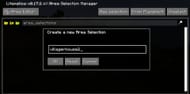
Chart New Territories with the ultimate Minecraft Seed Generator!
The first thing you'll need to do in-game to create a Litematica schematic is create a selection area. You can do this by either hitting the default shortcut of "M" and then going into the area selection browser, or you can press "M" and "S" at the same time.
Next, you'll need to hit the "new selection" button and give the area a name. Make sure to name the area to help you remember the purpose of the selection.
2) Return to the game and select the area

Now that you have set up the area, you must select the blocks to make a schematic out of. The easiest way to do this is by right-clicking on the bottom corner of the structure and then left-clicking on the opposing top corner. This should select the entire build, but use the selection preview to be sure.
There is also an area editor in the area selection you created earlier if coordinates are easier for you to manipulate. Minecraft's always-useful F3 menu should make figuring out coordinates a breeze.
3) Save the area

Once your selection is finalized, hit "Ctrl" + "Alt" + "S" to open up the schematic save screen. Make sure to name the schematic to help you remember what the build is. Then, just hit the "Save Schematic" button. Now that the selection is saved, it can be used in any other world or even on a server since Litematica is a client-side mod.
4) Using the schematic

Join whatever world you want to put the build into. This example is using a superflat world for convenience, but it will work on a regular world as well, or even any of Minecraft's best large biome worlds if the regular terrain is too boring now.
Once in the game, hold control and scroll with the mouse until you reach the schematic placement option. Then, press "M" and hit "Load Schematics" to bring up a list of saved builds. Select the recently created file and hit "Load Schematic."
This should paste a transparent version of the Minecraft build into the world, which can be moved and repositioned by facing in the preferred direction, holding the control key, and scrolling on the mouse wheel to push and pull in that direction. The schematic also has a settings menu where it can be mirrored, rotated, flipped, or locked to avoid accidentally making changes.
Nothing would be worse than deleting the schematic for an intricate Minecraft villager trading hall halfway through building it, after all.
While there are a lot of advanced tricks to Litematica, advanced enough to put even expert-level redstone farm builds to shame, these basics should get you started experimenting and making use of Litematica's incredible schematics.
Uncover new worlds with our Minecraft Seed Generator!

