Players are always looking for ways to mod Minecraft and transform the vanilla world by adding a host of functional and visual improvements. The community has created thousands of such customization options which let explorers enjoy the game in their own way. In fact. Minecraft being highly modable has contributed greatly to the game's overwhelming success.
So it comes as no surprise that players want to venture beyond the native game and add new features, items, and even games to the vanilla version. Here's how you can mod Minecraft.
Everything you need to know to mod Minecraft
Chart New Territories with the ultimate Minecraft Seed Generator!

Modding in Minecraft can be done through two major processes — manually placing assets or using a popular mod loader like Curseforge or Modrinth. If you are getting started with mods, you can look for your favorite add-on using these loaders and enjoy their features without worrying about compatibility.
However, if you're tired of mod packs and wish to make your own instance filled with hand-picked mods, manual installation is the way. In this article, we will list both ways to mod Minecraft:
How to mod Minecraft using mod loaders
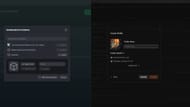
You can easily get started with mods by installing them through popular mod loaders like Curseforge and Modrinth. Both of these feature an immersive repository of mods, resource packs, data packs, and more which can be installed with ease.
Before you get started, make sure to download the launcher from the official Curseforge and Modrinth websites. Once done, log in with your registered Microsoft account, which is linked with Minecraft, and follow the method mentioned below to install mods:
- Explore the mod repository of Curseforge and Modrinth to select your desired mod.
- Once done, click on the orange Install button with the anvil logo on the right side (Curseforge) or the green Download button (Modrinth). Next, choose to install using the launcher. This will load a deep link that launches the installed app.
- Once the app loads, you will be prompted to create a new instance (installation) or choose an existing instance of Minecraft to install the desired mod. While you can choose an existing instance of the game, it is recommended that you install it on a fresh one. This prevents any conflicts with existing mods, shaders, or data packs and avoids unexpected world corruption.
- Now, go ahead and name your instance before clicking on the Create button. Once this is done, you will be redirected to the installed modpack's page. Wait for all the files and assets to be downloaded and installed.
- Once done, you can click on the Play button to launch Minecraft with your desired mod installed.
How to mod Minecraft manually
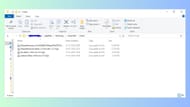
If you are someone who likes to experiment and wants to mod Minecraft manually, this guide will help you get your first instance up and running smoothly. Before installing mods manually, it is very important to know what version of the game you're running. You can know this by checking the listing on the Minecraft launcher or hitting F3 during gameplay.
Unlike mod loaders, which choose the relevant version, you will have to check for compatibility with the game version as well as other mods if you are manually installing multiple mods in one instance. Most mods require a base mod like Fabric, Forge, NeoForge, or Quilt to run so it is essential to start with that.
You can keep Fabric and Forge installed on your device since most mods usually depend on them. Head over to the official websites linked above and download the one that is relevant to your mod. Ideally, it is recommended to install the most recent version since it ensures compatibility with the latest released version. However, some mods might require older instances.
Now, you can explore mods directories to download your required mods. Make sure to download the ZIP files and keep them intact. Do not unzip them or extract them since the assets will not work when you try to mod Minecraft.
Once this is done, here's how to mod Minecraft:
- Open the Minecraft launcher and select the Java edition of the game.
- Head to the installation tab and locate the instance where you want to install mods.
- Hover over it and click on the folder icon next to the green Play button. Alternatively, you can also locate the Minecraft mods folder by hitting Windows+R to open the run dialog.
- Next, type %appdata% and run it. Locate the .minecraft folder and double-click it to open the directory.
- Once the instance directory is opened, locate the mods folder and open it.
- Now, simply paste the mods you downloaded into this folder.
- Once done, head back to the Minecraft launcher and run the instance with your mods successfully installed.
Do note that you might face certain issues where mods are incompatible. Simply place the compatible version of the mod in the mods folder to rectify the issue and run the instance smoothly. However, it is recommended to create a backup of your worlds before you mod Minecraft to prevent loss of world data.
Apart from mods, you can also install Shaders, Resource Packs, and Data Packs to modify the characteristics of your vanilla instance and have a more unique and personalized gameplay experience.
Also read: How to use shaders in Minecraft 1.21.4
Check out our other articles:
- New update to add new trades for cartographer and wandering trader
- 6 best structures for finding armor trims
- How to get pale oak wood
- How to get X-ray pack for 1.21.4
- 5 best cherry blossom village seeds
Uncover new worlds with our Minecraft Seed Generator!

