Coordinates in Minecraft are highly important information to check while exploring the in-game world. Since the game has an almost infinite world, explorers can quickly get lost in it and won't know how to head back home. This is a widely occurring issue with numerous new players. Hence, they must always use coordinates to know where their safehouse is and where they themselves are.
Here is a short guide on how to turn on coordinates in Minecraft Java and Bedrock Editions.
Guide to turn on coordinates in Minecraft Java and Bedrock Editions
How to see coordinates in Minecraft Java Edition

Chart New Territories with the ultimate Minecraft Seed Generator!
Ever since the game came out, viewing the coordinates and various other details of the game has been possible by accessing the debug screen. Only Java Edition users are able to access this overlay. It displays a ton of helpful data, like the coordinates, information about the block the player is pointing at, the light level of the block the player is standing on, and much more.
Players have to enter a world and use the "F3" key on their keyboard to bring up the debug screen. As soon as the key is pressed, loads of information appear on the screen, with the regular in-game FOV in the background. The details on the debug screen constantly change as the player moves around and interacts with the game normally.
Players can locate the XYZ coordinates on the upper left corner of the screen. These are incredibly precise values that follow the coordinates to three decimal places.
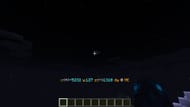
This is the only method to view the coordinates in vanilla Java Edition. Alternatively, there are many navigation mods and datapacks that can show coordinates more cleanly than the debug screen.
How to see coordinates in Minecraft Bedrock Edition
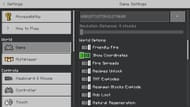
In Bedrock Edition, players unfortunately do not have a debug screen to see various kinds of details about the world. However, they can particularly turn on coordinates without their screen being cluttered with other useless information.
First, they can enter any world and head over to the pause menu. Then, they can go to settings and select the "World" tab. Users need to scroll through the settings on the right to find a toggle that says "show coordinates." After toggling it on, Minecrafters can return to the game and see a small box in the top left corner that will show their exact coordinates.
Uncover new worlds with our Minecraft Seed Generator!

