Every so often, a skyscape, sunset or particular world generation in Minecraft is absolutely stunning. It can be a beautiful game, and those who've spent time exploring have probably realized that and would love to capture some of those images.
Apart from that, images can be an easier way to keep track of visited locations. Taking a capture of the coordinates is much simpler than writing them down.
Most Bedrock Edition platforms have their own built-in screenshot methods. Consoles such as Nintendo Switch, Xbox and PlayStation have certain buttons to do so.
Chart New Territories with the ultimate Minecraft Seed Generator!
However, that isn't the case on a computer, especially for Java Edition. With that being said, here's how one can take a screenshot in Java 1.19 along with further details.
Minecraft Java Edition: A complete guide to the screenshot feature
One aspect about Java Edition is that it is highly customizable. This includes controls. There's a default for everything, but keybinds can be set up to facilitate tactful gameplay.
However, most players don't typically change the screenshot button, so it usually retains a default setting. In this case, that is the F2 key. On Macs and other keyboards, it might be Fn+F2.
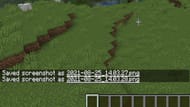
To change the key that takes screenshots, players can visit Options, Controls and Miscellaneous. If so, it is important to remember the key for next time.
Screenshots simply capture the game screen, so anything that's visible on it will be included. Some computers have screenshot abilities with different buttons that can get full-screen or partial screen pictures, but that's not the case in Minecraft.
These screenshots then go to a certain location. Outside of the game, this may be the desktop, but the in-game screenshots go to a folder within the game. The Minecraft directory holds all the screenshots.
Though Windows 10 is a Bedrock platform, it also has screenshot capabilities, but they go elsewhere:
"On Windows, screenshots are saved in the .minecraft\screenshots inside the AppData/Roaming folder. This folder can be obtained by typing %appdata%\.minecraft\screenshots into the File Explorer address bar."
The screenshots are automatically saved as a PNG file. They are saved with their exact timestamp, so if a screenshot were taken at the time of writing, it would be called 2022-07-12_01.04.31.png.
When taking a screenshot, if done correctly, the in-game chat will read "Saved screenshot as 2022-07-12_01.04.31.png." If it doesn't, then the screenshot has not been recorded.
Screenshot functionality may seem like such an easy feature to have in Minecraft, but it wasn't always around. It was introduced in the 1.2.0 update of the Alpha.
In the Beta stage, the feature debuted in v1.2 as well. Furthermore, in the 1.6.1 update to Java Edition, Mojang gave players the ability to set up a custom path to save screenshots in.
Uncover new worlds with our Minecraft Seed Generator!

