Minecraft is undeniably a classic game at this point. With millions of online players monthly, playing on Minecraft servers is a must-try for anyone who has previously enjoyed the game.
Joining a Minecraft server is extremely easy. This article provides a step-by-step guide on how to join any Minecraft server.
Joining a Minecraft server for PC/Java Edition
Chart New Territories with the ultimate Minecraft Seed Generator!
1.) Firstly, the Minecraft game must be launched. If it is not already installed, it can be downloaded from here. Below is an image of what the launcher should look like once installed:

2.) Simply login with the Minecraft account details (or skip this step if already logged in).
3.) After logging into Minecraft, the image below should be the screen displayed. Click the "play" button and wait for the game to launch.

4.) After clicking "play," the image below shows the screen that should appear next. Click the "Multiplayer" button.

5.) After clicking the "multiplayer" button, the screen below should appear. Click the button called "proceed."

6.) After clicking the "proceed" button, the image below should match what is displayed. From here, it is possible to add a server to play or directly connect to one.
Later, it would be displayed how to add a server. To add a server, just click the "Add Server" button.
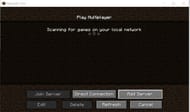
7.) After clicking the "Add server" button, write a server address that would like to be played (the server name does not matter but can be entered anyway).
In this guide, the server "MC Prison" has been added. It's a popular and fun server with thousands of players daily. Alternatively, look for another Minecraft server here and copy its address (called an IP).
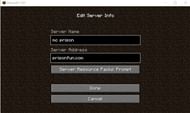
8.) After doing this, click the "Done" button, then double click the server on the list that was just added.
And that's it! That's how to join absolutely any Minecraft server. To change servers, simply follow this process again but use a different server address in step 7.
Uncover new worlds with our Minecraft Seed Generator!

