Creating pixel art in Minecraft doesn't have to be a laborious, time-consuming process. You've probably seen these videos of people casually finishing their impressive 10 million block pixel art creations. You may have even noticed that some accounts post these mesmerizing videos every hour. It might lead you to think that these creators are exceptionally talented or incredibly fast builders. However, most of these videos are cleverly faked, and you can create your own with minimal effort.
In this article, we'll reveal the secret behind making your own pixel art and how to turn any picture into Minecraft blocks.
Exploring the simple way of turning any picture into a Minecraft Mural
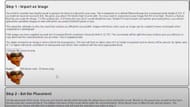
Chart New Territories with the ultimate Minecraft Seed Generator!
The first step in creating your Minecraft pixel art masterpiece is heading over to the McStacker mural generator. You can easily find this tool online with a quick Google search. Once you're on the website, you're well on your way to creating your own pixel art.
Before you start importing your image into the McStacker mural generator, take note of their recommendation. It's best to work with a picture that's 200 by 200 pixels or less.
If your chosen image exceeds these dimensions, you don't have to worry. You can use software like Photoshop or an image resizer to adjust it to the recommended size, such as 200 by 150 pixels.

Once your image is the right size, import it into the McStacker mural generator. You'll have the option to resize it further if needed. Additionally, you can customize your pixel art by selecting the specific Minecraft blocks you want to use.
One of the exciting features of the McStacker mural generator is that it provides a preview of all the blocks it will use to create your pixel art masterpiece. This step ensures that you're happy with the block choices before proceeding.

Once you're satisfied with your customized pixel art design, it's time to download the data pack file. Click the download button provided on the website, and the file will be saved to your device. Now follow the steps given below:
- Open the game and select the world where you want to showcase your pixel art creation.
- Click on Edit, then choose Open World Folder.
- Locate your datapacks folder and move the downloaded mural file into it.
- Now, return to your Minecraft world, stand where you want to display your pixel art, and type the command /function mm:mural to bring your creation to life. The mural will appear in front of you.
Thanks to tools like the McStacker mural generator, you can effortlessly turn any picture into Minecraft blocks. With this guide, you're equipped to impress your friends with stunning pixel art creations that will leave them in awe.
Uncover new worlds with our Minecraft Seed Generator!

