Minecraft is a survival game that is completely made up of blocks and basic pixellated graphics. Despite being one of the most sold games in history, it might not be everyone's cup of tea. Hence, if you want to uninstall the title from your device, there are easy ways to do so on every platform. Here is a short guide for uninstalling it.
Steps to uninstall Minecraft on every platform
Windows 10/11 (Java and Bedrock Editions)
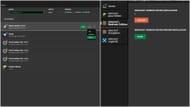
Chart New Territories with the ultimate Minecraft Seed Generator!
Windows supports both Java and Bedrock Editions. Mojang has gradually developed a launcher so all its games can be easily managed. Hence, you can uninstall both editions from the launcher itself.
For Java Edition:
- Open Minecraft launcher.
- Select the Java Edition from the left panel.
- Head to 'Installations' from the top panel.
- Click on the three vertical dots beside each version downloaded on the device.
- Click on delete to uninstall that version of Java Edition.
- Delete all versions and the launcher itself to completely remove Java Edition from your device.
For Bedrock Edition:
- Open Minecraft launcher.
- Select the Bedrock Edition from the left panel.
- Head to 'Installations' from the top panel.
- Click on 'Uninstall' beside both the official and preview Bedrock Edition versions.
Android/iOS
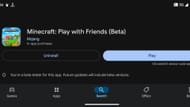
The Bedrock Edition is also available on Android and iOS devices in the form of Pocket Edition. Of course, the game can also be easily uninstalled from both operating systems
For Android, there are two ways to uninstall the game:
- Long-press the app on the home screen or in the app drawer and select the option to uninstall.
- Head to the Google Play Store, search for Minecraft, and hit uninstall from its product page.
For iOS:
- Long-press on the game app on the home screen.
- Select 'Remove App'
- Select 'Delete App'.
PlayStation/Xbox
PlayStation and Xbox are two of the most popular consoles on which Minecraft is played. The Bedrock Edition is supported on these consoles and can be easily deleted.
For PlayStation:
- Select the game from the main menu.
- Press the 'Options' button on the controller.
- From the list of options that opens on the right-hand side, select 'Delete'.
For Xbox:
- Select 'My games and apps' from the top panel.
- Scroll to the right, selecting Minecraft.
- Press the options button on the controller and select 'Manage game and add-ons'.
- Select 'Uninstall all' on the left panel.
Nintendo Switch
When it comes to mobile gaming consoles, the Pocket Edition is also on Nintendo Switch. You can easily uninstall the game from this device as well:
- Head to system settings from the bottom menu panel.
- Scroll down and select 'Data Management'.
- Scroll to the right and select 'Software' from the data management setting.
- Select Minecraft and then select 'Delete Software'.
Of course, it is worth mentioning that players must save their worlds on the cloud or an external hard drive if they wish to save them and only delete the game for a while.
Check out other latest articles:
- Who won Minecraft Championship (MCC) Party 2?
- Minecraft Championship (MCC) Party 2: Winners, final standings, and more
- Phantom Frames guide: Everything you need to know about the Minecraft add-on
Uncover new worlds with our Minecraft Seed Generator!

