Since Minecraft Bedrock Edition is a sandbox game, Mojang has given players the ability to use various kinds of commands in this title. These are simple inputs that can be utilized by you to accomplish almost anything in the game, from summoning mobs to obtaining extremely rare items to teleporting from one place to another.
There is a command called "dialogue," which is exclusive to Minecraft Bedrock and a specific mob that is available in it. Though one may find this code's advanced features slightly tricky to use, here is a simple guide to employing the basic command.
Steps to use dialogue command in Minecraft Bedrock Edition
1) Activate cheats in a world
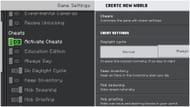
Chart New Territories with the ultimate Minecraft Seed Generator!
First, you need to activate cheats in your world, whether it is new or old. This is because without them enabled, you won't be able to enter any commands.
If you are creating a new world, you will find a dedicated cheats tab on the left where you can toggle them. However, if you already have the world generated, you must head to the Pause menu. Then go to Game Settings, scroll down until you find the Activate Cheats toggle, and turn it on.
Once this is done, you will be able to input any command you want, including "/dialogue."
2) Summon an NPC mob

"/dialogue" can only be placed on an NPC entity. These characters do not spawn naturally in any world and can only be summoned by commands. To spawn one, you must type this exact command in the chat box: "/summon minecraft:npc." This will make an entity appear right at your location.
3) Configure the NPC entity and write the dialogue for it
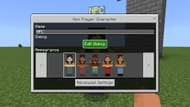
When you right-click on the NPC, a custom GUI (graphical user interface) will present itself. Using it, you can change the character's appearance, their name, and what they will say for dialogue. It's worth noting there's an advanced setting where you can configure the dialogue to have a button that helps you use a separate command as well. However, for now, it's better to keep things simple and make the entity display a simple dialogue.
Hit the Edit Dialogue button and write whatever you want the NPC to show whenever the player left-clicks on them. Make sure not to immediately test this and press the NPC figure, as they will de-spawn without the proper dialogue command.
4) Apply the dialogue command on the NPC
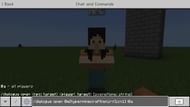
Finally, you need to type a dialogue command to essentially activate the dialogue of the NPC. Stay close to the NPC and enter this exact command: "/dialogue open @e[type=minecraft:npc,r=5,c=1] @a."
The first argument is to basically open the dialogue of the NPC; the second one selects the entity, with R denoting any non-playable character in a radius of five blocks and C denoting the number of NPCs. Lastly, the "@a" allows every player to see whatever they wrote whenever they left-click on the NPC.
This is one of the basic ways to use the dialogue command.
Uncover new worlds with our Minecraft Seed Generator!

