Minecraft is a fun game to explore because of its simplistic physics. However, since it offers such an intense experience, increasing realism is never too far away. Shaders aid in the improved physics and texturing, thereby adding the desired level of realism. The stunning variety of shaders made available by the community has been a blessing for the Bedrock edition, accessible on numerous platforms, including PC, Phone, Xbox, Playstation, and Nintendo.
While installing the shaders on PC is relatively straightforward, doing the same on Xbox can be tricky. That said, players can still enjoy the realistic gameplay on their consoles. Let us look into the details of shaders and how to install and use them in Minecraft Xbox.
Installation Guide for Shaders in Minecraft Xbox
What are Shaders?
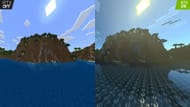
Chart New Territories with the ultimate Minecraft Seed Generator!
Shaders determine the aspect of rendering game objects and textures. The in-game resources and textures can be altered with them, giving them a more appealing and realistic appearance.
Shaders in the Bedrock edition are downloaded and installed as resource packs. Unlike the Java edition, you do not need additional mods to install them.
How to install and use Shaders in Minecraft Xbox
With the availability of shaders for the Bedrock edition, players can install them on various devices. To install the shaders for Xbox, follow the steps listed below;
- First, download “My Files Explorer” and “Expansion for Explorers” from the Microsoft Store on your console.
- Once done, open Expansion for Explorers and click on “Download from URL”. In that, add the download link for the Shader of your choice. Ensure the Shader is compatible with Xbox.
- Download the Shader. This will take you to a folder that will contain the downloaded Shader file.
- Transfer this file to Packages>Microsoft.MinecraftUWPConsole_8wekyb3d8bbwe>LocalState>games>com.mojang>resource_packs.
- Now you must uninstall and re-install an older version of Minecraft, which you then need to update to the latest version. This step is important to get the Shaders working.
- After that, open the game and Create a New World.
- Navigate to Resource Packs in the World settings and activate the Shader pack that you have just imported.
- Now open Minecraft Preview, and click on Copy Worlds from Minecraft (release version).
- Import the New World you created with the Shaders.
- After this, open the world Settings. Open the Game Tab and activate Render Dragon Features for Creators.
- Launch the world and enjoy the Shaders.
- Make sure the Graphics Mode in Video settings is selected to Deferred Technical Preview.
Shaders in Bedrock Edition
Due to the language and coding settings, the Java edition has been compatible with advanced visuals, customizations, complicated codes, and other elements. Because of this, it has access to a wide range of mods, shaders, texture packs, and more.
This degree of compatibility was missing in the Bedrock edition. This was a massive limitation since the Bedrock edition was featured across multiple devices compared to the Java edition.
However, a recent partnership of Mojang with the Render Dragon team has changed this notion to a great extent. The Render Dragon is a powerful rendering engine that can significantly improve the graphics and visuals across several devices.
The Bedrock edition is now compatible with various new shaders and mods, which it lacked previously. Features like ray tracing can be used, all thanks to the inculcation of the Render Dragon engine.
Shader packs morph the vanilla Minecraft into an enhanced state of realism. With numerous shaders now available for Bedrock, you can enjoy realistic visuals on multiple devices like Xbox.
Ensure to follow the steps properly, or the Shaders will not work. As tedious as the steps may come, the satisfaction one gets with Shaders is unparalleled.
Uncover new worlds with our Minecraft Seed Generator!
