Minecraft's official website is almost always available. However, sometimes you might face a particularly irritating “Access Denied” error while trying to open it. This is often due to problems with browser settings, cached data, or network configurations. Fortunately, you can take some steps to resolve this issue and regain access.
Here are all the potential fixes to solve the Minecraft website Access Denied error. These solutions are simple and can be executed within a few minutes.
Note: The potential solutions mentioned herein are no guaranteed to work for every user.
Chart New Territories with the ultimate Minecraft Seed Generator!
Potential fixes for Minecraft Access Denied error
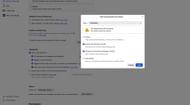
One of the simplest fixes is clearing your browser cache and cookies. Over time, cached data and cookies can become outdated or corrupted, interfering with website functionality.
If you use Google Chrome, navigate to "Settings" > "Privacy and security" > "Clear browsing data" and select the relevant options. Firefox users can achieve the same through the "Privacy & Security" menu. This step often resolves common access issues.
Browser extensions, particularly ad blockers or privacy tools, may also block access to the official Minecraft website. Temporarily disabling all extensions can help identify whether one of them is causing the issue. If disabling the extensions resolves the problem, re-enable them individually to pinpoint the culprit.
Changing browsers and using VPN
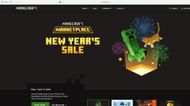
If none of the above fixes work, you might need to change ship. Using a different browser or device is another effective solution. Sometimes, the problem is specific to the browser you’re using.
Switching to an alternative browser, such as Firefox or Edge, or accessing the site on a smartphone or tablet can help determine if the issue lies with your primary browser.
Network settings and proxy configurations can also play a role. Restarting your router or disabling any proxy settings may help resolve connectivity problems. If the issue persists, using a Virtual Private Network (VPN) can determine whether the error is region-specific.
An outdated browser can also lead to compatibility issues with the Minecraft website. Ensuring that your browser is up to date can resolve this. If updating the browser does not work, consider uninstalling and reinstalling it to eliminate any potential bugs.
In summary, here are the things you can try to fix the issue:
- Clear your browser cache and cookies.
- Temporarily disable browser extensions.
- Use a different browser or device.
- Restart your router and check the proxy settings.
- Try using a VPN to check for region-specific issues.
- Update or reinstall your browser.
By following these steps systematically, most users can resolve the "Access Denied" error and regain access to the Minecraft website.
If none of these solutions work, the problem might be with the website. Try looking for any news about the website being down. You can also wait for a few hours so that the developers can fix the server-down issue, if any.
Uncover new worlds with our Minecraft Seed Generator!

