With just under 100 Minecraft Bedrock commands, players can interact with and control their worlds and games from within the chat console in various ways. Three new commands, including Minecraft's camera command, have been added over the course of 1.20. These commands are all worth becoming familiar with if you're playing the game.
Detailed below is everything players need to know about Minecraft Bedrock's commands, including their purpose and how to use them.
What are Minecraft Bedrock Commands?
Minecraft Bedrock commands are a set of console texts that allow players to perform various actions within the game, such as changing game modes, teleporting, giving items, and more. They provide players with control over the game environment and gameplay mechanics. After allowing cheats in their singleplayer world or online server, players can enter commands in the chat box to use them.
Chart New Territories with the ultimate Minecraft Seed Generator!
How to use Minecraft Bedrock Commands?
1) Open chat
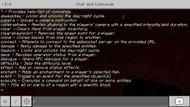
Using any of Minecraft Bedrock's useful commands is quite simple. All you need to do is enter chat and then input a forward slash. This will indicate to the game that you are about to type a Minecraft Bedrock command, and it will even display some pre-emptive commands.
2) Type a command
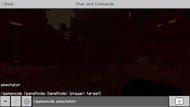
Once the text box is open, type the Minecraft Bedrock command you wish to use. There is a full list of commands available in Bedrock detailed below for reference. Several commands do the same thing and are aliases for one another. It doesn't matter which one is used.
3) Run it

Send the message to run the Minecraft Bedrock command. If there are any syntax errors, this is where they are made known. It might also take a moment or two before the game registers anything, depending on how process-intensive the command is. For example, a large-scale locate command can take a second to do anything, as the game needs time to search.
It's important to note that many commands require server permissions, which means that they won't be usable on any of Bedrock's featured servers. PC Bedrock players might be able to use them on some PC Bedrock servers, but even that will depend on the permissions set up by server admins.
List of all Minecraft Bedrock Commands

There are a total of nearly 100 commands in Bedrock Edition. The full list of commands and their functions are detailed below:
- /?: Provides help for Minecraft Bedrock commands
- /ability: grants or revokes a player's ability
- /allowlist: manage server allowlist
- /alwaysday: locks/unlocks day-night cycle
- /camera: switches perspectives
- /camerashake: enables or disables camera shake
- /changesetting: changes a server's settings while running
- /clear: clears inventory
- /clearpawnpoint: removes spawn point
- /clone: Copies blocks from one place to another
- /connect: attempts to connect to the WebSocket server
- /damage: applies damage to a specified entity
- /daylock: locks/unlocks day-night cycle
- /dedicatedwsserver: attempts to connect to a WebSocket server
- /deop: removes op status from a player
- /dialogue: opens NPC dialogue
- /difficulty: changes world difficulty
- /effect: adds/removes status effect
- /enchant: adds any enchantment to an item
- /event: used to trigger an event on an entity
- /exectute: executes another command
- /fill: fills a region with a block
- /fog: manages active fog settings
- /function: runs a function
- /gamemode: changes game mode
- /gamerule: sets a game rule
- /gametest: used to test GameTest features
- /give: gives an item
- /help: provides help for Minecraft Bedrock commands
- /hud: changes the visibility of HUD elements
- /immutableworld: allows setting the immutable state of a world
- /kick: kicks a player
- /kill: kills the specified entity
- /list: lists players on a personal Minecraft server
- /locate: locates a PoI, structure, or biome
- /loot: drops an item from inventory slot onto the ground
- /me: displays a message about the sender
- /mobevent: enables or disables a specified mob event
- /msg: displays a private message to a player
- /music: controls music tracks
- /op: ops a player
- /ops: reloads and applies permissions
- /particle: creates particles
- /permission: reloads and applies permissions
- /playanimation: plays an animation
- /playsound: plays a sound
- /recipe: gives or takes player recipes
- /reload: reloads loot tables, advancements, and functions
- /remove: removing agent
- /replaceitem: replaces one item with another
- /ride: used to make entities ride other entities, make rides eject their riders, or summon rides or riders
- /save: prepares a backup, queries its status, or resumes
- /say: displays a message to several players
- /schedule: delays a function
- /scoreboard: manages scoreboard objectives and players
- /script: debugging options for GameTest Framework
- /scriptevent: triggers a script event with an ID and message
- /setblock: changes a block into another block
- /setmaxplayers: sets max players
- /setworldspawn: sets the world spawn
- /spawnpoint: sets a spawn point
- /spreadplayers: teleports players to random locations
- /stop: stops a server
- /stopsound: stops a sound
- /structure: used to save and load structures without having to use structure block items
- /summon: summons an entity
- /tag: controls entity tags
- /teleport: Teleports entities
- /tell: displays a private message to a player
- /tellraw: displays a JSON message to players
- /testfor: counts entities matching specified conditions
- /testforblocks: tests if two blocks in two regions match
- /tickingarea: add, remove, or list ticking areas
- /time: changes the world's time
- /title: manages screen titles
- /titleraw: controls screen titles with JSON messages
- /toggledownfall: toggles the weather
- /tp: Teleports entities
- /transfer: transfers a player to another server
- /volumearea: add, remove, or list volume areas
- /w: displays a private message to a player
- /wb: ability to edit restricted blocks
- /weather: changes the weather
- /whitelist: manages server whitelist
- /worldbuilder: ability to edit restricted blocks
- /wsserver: attempts to connect to the WebSocketis server
- /xp: adds/removes XP
While having nearly 100 commands is impressive, some are much more useful than others. "Locate" is useful for finding any of Minecraft's numerous structures, different PoIs, or even any of the game's most beautiful biomes.
Additionally, the "weather" command can make farming for Minecraft mob heads much less painful, while the "always day" command is convenient for those who prefer peaceful daytime building.
The "enchant" command can grant items levels of Minecraft's best enchantments that are higher than usual, which can be fun to experiment with. This is especially true for the best weapon enchantments, such as sharpness and looting, which get intense at higher levels.
Check out our other Minecraft guides:
- Minecraft Hardcore guide: Beginners tips and tricks you need to know
- Minecraft crafter guide: Recipe, uses, and more
- 10 easy ways to improve your build in Minecraft
Uncover new worlds with our Minecraft Seed Generator!

