Players are always looking for a way to access files in Minecraft Bedrock for a host of purposes, ranging from uploading custom instances to adding data packs and more. It is rather easy to get your hands on the files and access them without being limited to the in-game export.
Here's how you can access files in Minecraft Bedrock.
How to access files in Minecraft Bedrock
Unlike Minecraft Java Edition, the files in Bedrock are stored differently. While you can simply open the target folder for Java instances from the official launcher, you have to use your device's file manager to access the following game directories.
Chart New Territories with the ultimate Minecraft Seed Generator!
Locate Minecraft Bedrock files on Windows 10/11 devices

On your Windows 10/11 device, open up the file manager or the run command using Windows + R. Then, paste the following directory and hit Enter:
"%localappdata%\Packages\Microsoft.MinecraftUWP_8wekyb3d8bbwe\LocalState\games\com.mojang"
Once the directory is opened, head to the folder marked minecraftWorlds and double-click to open the list of the worlds you have. Unlike in Java Edition, where the worlds are saved by name, you will to have look up your world by the folder's modification date and locate it.
Apart from world files, you will also find all the screenshots and resource packs you have installed on your device.
Locate Minecraft Bedrock files on Android devices
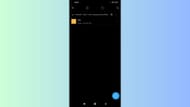
On Android devices, you can locate the files in Minecraft Bedrock by using the File Explorer or Directory Explorer app. Simply open the app and go to/paste the following directory:
"android/data/com.mojang.minecraftpe"
Next, follow these steps to locate your world file:
- Open files.
- Head to the games folder inside
- Inside, click on com.mojang.
- Access all of your worlds and other game assets
You can use this directory to place custom worlds, skin packs, and other modifications allowed on the Pocket Edition of Minecraft.
Additionally, if you are moving any worlds between devices, it is recommended to make a copy or a backup before you do so. This prevents unnecessary corruption or loss of your world data.
Locate Minecraft Bedrock files on iOS devices

You can easily access files and game assets in Bedrock Edition using the Files app on your iOS device. Locate the blue folder icon in your app directory and open the app.
Once done, follow these steps to locate the Bedrock game files on iOS:
- Open the Files app.
- Tap On my iPad/iPhone.
- Click on Minecraft.
- Tap Games.
- Click on com.mojang.
You can now place custom worlds or maps and install resource packs or data packs to modify in-game. However, it is recommended to create a backup of your worlds before you start tinkering with them to ensure that they do not get corrupted or lose data.
Also read: How to improve FPS in Bedrock
Check out our other articles:
- New Minecraft update to add new trades for cartographer and wandering trader
- 6 best structures for finding armor trims
- How to get pale oak wood
- How to get X-ray pack for 1.21.4
- 5 best cherry blossom village seeds
Uncover new worlds with our Minecraft Seed Generator!

