Minecraft's modern building aesthetic is one of the best in the game. It is characterized by odd combinations of shapes, huge glass windows, and concrete. However, there is one downside to the title's vanilla aesthetics when it comes to these builds: some textures, like glass, remain distinct and separate when placed next to each other. This ends up making large windows much uglier than they otherwise could be since they're broken up by block lines.
Thankfully, the Continuity mod fixes this issue by adding connecting textures to glass as well as a few other blocks. Everything you need to know about Continuity, from its major features to how to install it, can be found detailed below.
Major features of Minecraft's Continuity mod

Chart New Territories with the ultimate Minecraft Seed Generator!
- Creator: Pepper_Bell
- Latest game version: 1.21.1
- Modloader(s): Fabric, Quilt
- Link: https://modrinth.com/mod/continuity
As mentioned prior, Continuity introduces the ability for some textures to automatically combine when like-blocks are placed nearby. The best example of this is glass, which combines to look like one large sheet, thanks to this mod. However, it's not the only texture updated to combine. Sandstone and bookshelves will do the same.
By default, the Continuity mod doesn't play well with Sodium, one of Minecraft's best optimization mods. Thankfully, there is a workaround for this that allows them to be used at the same time.
You'll need to install the mod Indium to go alongside Sodium, but doing so will avoid any potential issues and crashes.
How to install Continuity
1) Open up an alternate launcher

Continuity has official pages on both Modrinth and CurseForge. This means that you can use either of these alternative Minecraft launchers or any third-party client, such as Prism, that is able to pull from them.
The process is very similar across launchers, meaning that this mostly comes down to personal preference.
2) Search for "Continuity"
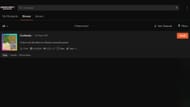
If you're on CurseForge, you'll need to use the search bar near the top of the screen to look for "Continuity." The mod should be the only result using this term, making it easy to find.
If you're on Modrinth, you'll need to click on the magnifying glass icon to the left of the screen to switch to the content browser. From here, you'll need to switch to the mods tab located above the search bar near the middle of the screen. Then, you can search for "Continuity." The correct mod should be the first search result.
3) Install the mod

Once you've located the mod, all you'll need to do is install it. Both platforms will feature an "Install" button to the right of the mod's name. This button will be green on Modrinth and orange on CurseForge.
Hitting this button will prompt you to either make a new Minecraft modpack for the mod or select a pre-existing profile to add it to.
4) Test in-game

The final thing to do is test the mod to make sure everything is working correctly. To do this, launch the game from the modded profile's home page.
Once you've reached the main menu, hit the "Options" button to open up Minecraft's settings. From here, move into the resource pack section and activate the two packs added by the mod. This will reload the game with the connected textures activated.
To make sure this is working properly, load into a survival world and check out your Minecraft base. If your windows and bookshelves are connected properly, then everything's working.
Uncover new worlds with our Minecraft Seed Generator!
