Minecraft often presents errors and bugs, and while most of them can be easily fixed by simply restarting the game or the computer; sometimes, even understanding what the error is can be difficult. One such error is the connection timeout error that gives a message "Failed to connect" and "Connection timed out: getsockopt." It can be quite confusing to understand what these messages even mean.
So in this article, we will explain the issue, provide a possible way to fix it, and give you a reason you might be experiencing it in the first place. Unlike other Minecraft errors, this might require a bit of technical knowledge to fix.
Note: The solutions provided herein are not guaranteed to work for everyone.
Chart New Territories with the ultimate Minecraft Seed Generator!
What is Minecraft getsockopt error?
The Minecraft getsockopt error is a connection error mostly related to servers and your LAN connection. The error pops up when you're trying to connect to a server to play a multiplayer game with your friends. It doesn't matter if mods installed are in the game or on the server, this error can happen in any type of gameplay.
For the technical aspect, the getsockopt error refers to a function that retrieves a value from a socket option that exists on different protocols. Thankfully, knowing the details of this function is not necessary to fix the issue.
Possible reason behind the error
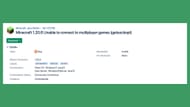
The main reason behind the issue seems to be the game's Java executable function. The issue most probably arises when the title sends a new Java executable prompt that gets blocked by the Firewall.
The Windows Defender Firewall (as well as preventive measures of antivirus software) blocks such prompts to protect the computer from online threats. Sometimes, new versions of the game might cause this issue. Now, let’s look at the various possible fixes of the game.
Also Read: Minecraft Seed Map
Possible fixes for Minecraft getsockopt error
First fix
To fix the getsockopt error in the game, here are the steps you need to try:
Step 1: Firstly, make sure you and your friends are using the same version of the game and are on the same LAN connection for local gameplay.
Step 2: The next step is to open the Settings and go to Firewall and Network Protection.
Step 3: Click on the "Allow an app through firewall" and make sure you check all the “Java Platform SE Binary” options to be allowed in private connection. This will prevent the Firewall from stopping Java prompts from being rejected.
Follow these steps, and your issue might be fixed. If it persists, change the connection, the Minecraft version, and if you are hosting the game, even the server.
Second fix
Even though this issue may stem from Windows Firewall blocking the game’s access to connect to the internet, bypassing the Firewall might not be the fix in your case.
Many players have reported that the Firewall bypass method did not work for them. So, if you’re on the same boat, you can try an alternative method.
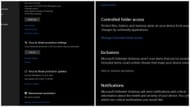
Since the getsockopt error mostly presents itself on Windows 10, this method's purpose is to exclude the game from Windows Defender so that it can establish a local connection. Follow these steps to try this possible fix for Windows 10:
- Click on Start from the Windows home screen and then go to Settings.
- Select Update & Security, then Windows Security.
- Select Virus & Threat Protection.
- Click on Manage Settings.
- Select "Add an Exclusion" and then choose the Minecraft installation folder.
- Inside this folder, find the Runtime folder, and sort by date to select the most recent one.
- In the selected folder, locate the "bin" folder. The path should look something like this: <the-folder-with-the-closest-date>\windows-x64\java-runtime-alpha\bin.
- Find the file named “javaw.exe” or “javaw.” Select the file and add it to the exceptions list. Ensure that both computers have added the same files to the exceptions list.
For more such content, follow Sportskeeda.
Uncover new worlds with our Minecraft Seed Generator!

