Minecraft players may use mods to improve the visuals of this title to make their surroundings look stunning. When you've spent time looking for the right extension and used it, you may feel like taking images of this title's amazing landscapes, your impressive creations, and other memorable content. To do that, you first need to figure out how to take screenshots in this title.
This article is a comprehensive guide to taking pictures of content inside Minecraft. It'll also mention some shortcut keys to help take screenshots and discuss where the captured images are located on your device.
How to take screenshots in Minecraft

Chart New Territories with the ultimate Minecraft Seed Generator!
The easy way to take in-game screenshots in Minecraft is to press F2 when you are playing this title. If you have a keyboard that has an Fn key, make sure you have FnLock turned on, or press Fn and F2 together to take a screenshot. Other ways to capture your game screen are described below.
If you're using Windows, press the Windows key + G while Minecraft is running to open the game window. Now press the Camera option on this application to capture your in-game screen. Alternatively, you may use the PrtScn key or Windows key + Shift + S to take a screenshot. On Mac OS, press Shift + Cmd + 4 to capture the whole screen while you're playing this game.
If you are playing it on Microsoft's Xbox One, you will have to press the Xbox button twice on your controller and press Y to take a screenshot. Pressing X instead of Y will make the device start recording a video. On the PS4, you will have to hold down the Share button on your controller to take a screenshot. Or, you may tap the Share button and access more options to either capture an image or record a video.
For the Pocket edition, you will have to press the Volume Down and Power buttons simultaneously to take a screenshot on Android. If you are using an iPhone, then press the Sleep/Wake and Home buttons together to capture the screen.
The Xbox 360 and PlayStation 3 do not let users take screenshots easily. To take images on these devices, you can buy or install any software that does so.
Where can you find the in-game screenshots on your system?

You can easily find these pictures in the Screenshots folder on your device. If you are playing on a PC, locate the .minecraft folder in your system. You may do this easily by pressing the Windows key + R to open the Run terminal. Type %appdata% in the text box and click on OK.
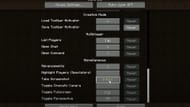
Open the Screenshots folder located in the .minecraft folder, and you will find that all of your in-game images are stored in it. You may also change the button that is used to take screenshots in Minecraft by going into the options menu in this game.
Scroll down to the Miscellaneous section and change the Take Screenshot default key to something else. Click on Done, and the key will be changed.
Uncover new worlds with our Minecraft Seed Generator!

