There have been many different versions of Minecraft. And while for much of the game’s lifespan, there has been no reason not to update the game to the latest version. In Modern Minecraft, there are legitimate reasons to leave the game in prior versions: the feel of combat, certain features remaining unchanged, etc.
This means that there are realms and servers across Minecraft running on different game versions, which can cause the outdated client error. Thankfully, the methods for fixing this are pretty simple, and they have been detailed below.
Outdated client error in Minecraft and how to fix it
What does the outdated client error mean?
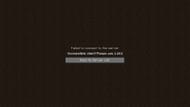
Chart New Territories with the ultimate Minecraft Seed Generator!
The outdated client error is an error that acts as a default catchall. It will be given to players any time that their version of Minecraft, the client side version of the game, does not match the server’s version of the game.
The error will either say outdated version or incompatible version. Both of these server errors mean the same thing: either the sever has features that players do not, or players have features that the server does not. Either way, players are kept from attempting to load into a server that may feature files that players do not have.
For example, players on 1.19 that attempt to join a server on 1.16.2 both have features the server does not, such as sculk, the warden, and mangrove swamps, but also do not have some features the server has, such as the pre-nerf piglin trade tables and pre 1.18 world generation.
How to fix the outdated client error
Mobile Minecraft

For players of Minecraft on the mobile versions of Bedrock Edition, the update process is straightforward. Players will simply need to navigate to their devices' Appstore, either the Apple Appstore for iOS users or the Google Play Store for Android users.
There should be a section that lists apps with pending updates. Alternatively, players can search for the game. There should be an option to open the game if it is up to date or an option to update if there are any pending updates. If this option also does not work for some reason, uninstalling the game's app and redownloading it should work to force the latest files to install.
Console players

The process is quite similar for any players on the consoles that feature the game, such as PlayStation, XBOX, and Switch. When any of these players launch the game for the first time post update, there should be a prompt to update. Some consoles will allow players to avoid the update, but they will be unable to play using any online features.
Should the update prompt not occur, there are ways to force an update. Switch players should scroll to the game and hit the plus key. This should bring up a menu where they can check for updates. PlayStations players can do the same by selecting the game and then hitting options to open a menu where they can check for an update.
XBOX players should be able to navigate into the marketplace, where they can then search for the game and select to update it if there is one available. Otherwise, the game should just launch.
Much like for mobile players, if these update prompts are unavailable for any reason, uninstalling the game and then reinstalling it should force the latest official release to be downloaded, which is 1.19 as of now.
PC players
Bedrock players on PC should have the game automatically switch over to the newest version of Minecraft whenever the launcher is opened. However, if the update does not happen, players can close and reopen the launcher to try and force the update. If that also fails, uninstalling the launcher and reinstalling it from the Microsoft Store should download the latest update files.
Java players use the same launcher as the Bedrock Edition of the game. This means that the troubleshooting tips will work the same for them when trying to update the game. However, some servers run on older versions of Java. Java players can play on these servers by selecting installation, then new installation, and choosing the game version they need for the server.
Players should then switch their current installation over to the new installation with the required version. Upon hitting play, the launcher will download and install the selected version of the game.
Uncover new worlds with our Minecraft Seed Generator!

