The Valorant 'Van 68' error is a common error that stops players dead in their tracks. It may appear after starting the queue or even before the game launches, ultimately preventing players from playing. The error occurs because of network issues between your computer and the Valorant servers. Since it is basically a network error, it could have multiple causes from either your end or from Riot Games' servers.
Fixing the actual game servers is naturally out of player control. However, here are a few possible ways to deal with the Valorant 'Van 68' error from your end.
Note: The solutions provided herein are not guaranteed to work.
Valorant 'Van 68' error: Possible fixes
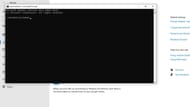
This is another connectivity issue that has similar fixes to the 'Could not enter Matchmaking' error. It can be cleared out by changing or fixing your network issues and manipulating the Firewall. DNS is the Domain Name System that affects the network and the Firewall keeps threats out of the system.
Here are some fixes:
Flush DNS
- Open Command Prompt by typing 'CMD' in your system's search bar and click on 'Run as Administrator'.
- Confirm by clicking on 'Yes'.
- To flush your DNS, type the command: ipconfig /flushdns. Click on 'Enter' to let the process begin.
- You should soon see a message that says “Successfully flushed the DNS resolver cache.” Once verified, close the windows and try to run Valorant again to see if it worked.
Change default network (For Ethernet users)
- Open the command prompt.
- Type 'ping 1.1.1.1' and record the response you receive. Then type 'ping 8.8.8.8' and note down the values from here as well.
- Now go to Settings>Network and Internet>Ethernet.
- Click on 'Edit DNS server assignment,' and then choose 'Manual'
- Turn in IPv4 if it is off and then in the Prefered DNS section select the DNS with the lowest ping as noted from the Command Prompt.
- You can also use 100.1.1.1 instead of 1.1.1.1 and 8.8.4.4 instead of 8.8.8.8.
- Click save and launch Valorant.
Let Valorant bypass the Firewall
To let Valorant run smoothly, allow it through the firewall to combat the Valorant 'Van 68' error.
- Type 'Firewall' in the search bar.
- Follow these steps: Firewall and Network Protection>Allow and app through firewall>Change Settings>Allow another app>Browse.
- Find and open the Valorant folder, then check on 'live', and go for Shooter Games>Binaries>Win64.
- Select 'Valorant-Win64-Shipping' and then click 'Ok'. Restart your PC and relaunch the game.
These were some methods to help combat the Valorant 'Van 68' error. Make sure you try these methods and relaunch the game several times before taking any drastic measures, such as reinstalling the whole game.
