For a while now, players have been encountering the Valorant "VAN 9002" error, leaving them confused about its root cause and how to fix it. Compared to several other problems, this one has a rather straightforward cause, making it easier to find a simple solution.
This article offers guidance on fixing the "VAN 9005" problem as well as an explanation of what it means.
What does the error "VAN 9002" mean for Valorant?
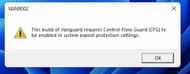
The VAN 9002 error shows the following message:
"This build of Vanguard requires Control Flow Guard (CFG) to be enabled in system exploit protection settings."
Because of the notification mentioned above, users will not be able to log into Valorant.
How to fix the "VAN 9002" error?
Follow the below-mentioned steps to fix the Valorant "VAN 9002" error:
1) On the desktop's taskbar, click the Search icon next to the Start Menu symbol.
2) In the search bar, type "exploit protection."
3) To access system settings, click the exploit protection button.
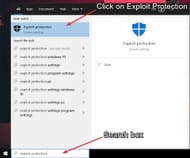
4) The following settings are available to users under the System settings tab:
- Control flow guard (CFG)
- Data Execution Prevention (DEP)
- Force randomization for image (Mandatory ASLR)
- Randomized memory allocation (Bottom-up ASLR)
- High-entropy ASLR
- Validate exception chains (SEHOP)
- Validate heap integrity
Verify that every setting listed above is set to Use default, as shown below.
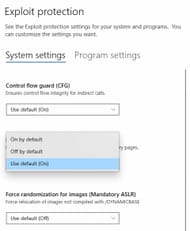
The text "This change requires you to restart your device" will show up beneath the new setting.
5) Users should do a few additional steps to make sure their device is ready before restarting. Navigate to the tab for program settings.
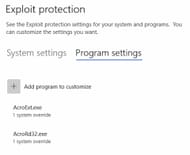
6) Navigate through the list of customizable applications. Users can open the dropdown menu for any entry including Riot Games, Riot Vanguard, VALORANT, or any other Riot titles by clicking on it.
7) Select Remove. Follow Steps 6 and 7 for every entry on the list that has Riot Games, Riot Vanguard, or any other Riot game on it.
8) Now users can restart their device so that the change can take effect.
If all else fails, contact the game's customer support team, and they will provide advice on what can and cannot be done.
A new Agent called Clove came out recently. Check out our guides on how to play them:
- All Clove abilities
- How to get Clove ghost
- How to unlock Clove
- Gun skins that Clove players would want to have
