GTA 5 is one of the highly coveted titles from the Grand Theft Auto franchise. Even though the title was released more than seven years ago, it is enjoyed by thousands of users worldwide even today. The game provides a gripping storyline of three protagonists — Trevor, Michael, and Franklin.
The game is available for PlayStation 3, Xbox 360, PlayStation 4, Xbox One, and Microsoft Windows. Meanwhile, the PlayStation 5 and Xbox Series X/S versions are scheduled to be released later this year. Unlike other older titles, GTA 5 isn’t available for the mobile platform.
However, users can play the title using remote play applications like Steam Link and PS Remote Play to mirror the screen and enjoy the game on mobile devices.
Also read: 5 best games like GTA 5 under 1 GB for Android devices in 2021
How to mirror GTA 5 on mobile devices using Steam Link and PS Play
Steam Link
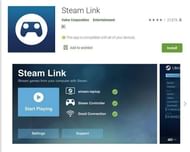
Users can follow these steps to utilize Steam Link and mirror GTA 5:
Step 1: They first have to download the Steam Link official application from here.
Step 2: Next, players must pair the Steam application to their mobile devices and tap on the “Start Playing” option.
Step 3: Their screens will soon get transitioned to the “Big Picture Mode” and get mirrored.
Step 4: Lastly, they have to select “GTA 5” from the Steam Library and tap on the “Play” option. The game will soon commence, and users will be able to enjoy it on their mobile phones.
Note: Users must have GTA 5 in their Steam Library to play the game.
Also read: How does GTA 5’s campaign hold up in 2021?
PS Remote Play
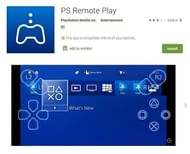
Users can follow these steps to play GTA 5 via PS Remote Play:
Step 1: First, they must download PS Play on their phones from here.
Step 2: Players have to toggle on the “Enable Remote Play” option on their PlayStations. It can be done via Settings > Remote Play Connection Settings > Enable Remote Play.
Step 3: Next they must, log in to their PlayStation accounts on the device and press the “Start” button.
Step 4: The screen will get mirrored as their device automatically connects to their PS4. If it doesn’t connect, users can manually register the device by following this path: Settings > Remote Play Connection Settings > Add device.
Also read: Should Rockstar look to develop mobile versions of GTA 5 and GTA 4 in the coming years?