GTA 5, in the opinion of many gamers, is the best video game of its time and the fictional city of Los Santos offers all the GTA 5 players a sprawling world to discover. Apart from that, players are assigned tasks and missions to progress in the game.
The number of hours that players invest in GTA 5 is phenomenal. If you have been playing for too long and have to get back to the real world to get actual work done, you can make sure that your progress in GTA 5 is not lost.
Note: This article is for beginners in GTA 5
Two ways to save your progress in GTA 5
There are two ways to ensure that your progress in GTA 5 is not lost. Here are two ways how you can save the game and you can pick either of them.
Sleeping

You can save your progress in GTA 5 by simply taking a nap. For this, you have to travel to the nearest safe-house. When you approach the bed you will get an option to sleep. Click the right button on your directional pad and sleep.
This will save the game. Once you wake up, you will see that a few hours have passed. If you are playing with Michael then it’s six hours. In the case of Franklin, it is eight hours and for Trevor, it is 12 hours. Get up and continue playing!
Cell phone
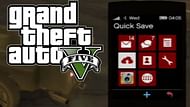
You have to bring up your cell phone in GTA 5. You can do this by pressing ‘Up’ on your directional pad if you are playing with a console or press ‘T’ on your keyboard. Now, you have to click on the icon represented by a cloud with an arrow.
This is how you 'Quick Save' your progress. Time will not elapse and the character you are playing with will remain in the same place they were in the game.
