Getting your control scheme and settings right is the first thing you should do in Throne and Liberty. As a tab-targeting MMO, the role you fulfill (tanking, DPS, or utility) is attained through skill usage, and in very fringe cases, some auto-attacks to deal a bit more damage. With up to ten skills to juggle, you must make use of some of the QoL options provided in the settings menu to make life in Solisium simpler.
In this guide, we'll go over all the control settings you should toggle on immediately. We'll also provide an alternate PC keybind scheme that's better than the one you get right out of the box.
Control Settings to change in Throne and Liberty
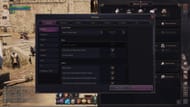
Selecting action vs classic controls
Before you optimize your control settings in Throne and Liberty, you'll have to decide which mode you're going to main: classic vs action controls. You can also toggle between these two at any time by pressing 'V' in the Throne and Liberty Global Release client on PC.
In action mode, your mouse movement moves the camera directly, similar to a shooter, leaving you to cast your skills via the keybinds.
On the other hand, classic mode provides a normal point-and-click tab-target MMO experience where you can right-click an enemy to have your character start auto-attacking it. This mode leaves the cursor on the screen until you hold down the mouse buttons to move the camera. This lets you circumnavigate the trouble of having to keybind 10 skill slots, four item slots, and more since you can just click the skill icons on the hotbar.
There is no objectively 'superior' way to play the game in regards to these two control modes. It eventually comes down to the type of camera and skill control that feels more familiar and easier to you. However, there are options to make both of these snappier or more precise, which we'll discuss now.
Also Read: Throne and Liberty Roadmap: All upcoming features and events
How to access control settings in Throne and Liberty
To access the control settings, go to the Settings Menu (O) > Gameplay > Controls.
Here are the priority options you should always toggle on:
Queue Skills: If this is turned off, pressing skills in quick succession will not trigger later skills if the current one has a significant cast time. Toggling this on means they will be put into an action queue as expected. You should certainly leave it on in all scenarios if you have ping issues in Throne and Liberty.
Auto-Move Within Range to Attack Target: Without this, your attack commands will notify you that your target is inaccessible if it's outside its range. Always leave it on.
Auto-Move Within Range to Use Beneficial Skills: If you're playing a pure utility or healer role in your party comp, it's advisable to manually align the healing reticles to fit in as many targets as possible. However, for Arenas or Small-scale PvP, it is a good QoL option to utilize.
Auto-Use Non-Targetted Beneficial Skills on Self: Generally useful on hybrid tank builds like SnS-Wand that both frontline and heal, as you'll usually need to heal the rest of the frontline anyway.
Aimed Skills Lock-on Current Target: This is a massive ease-of-use option in the vast majority of cases outside of large-scale PvP. In large-scale PvP, AoE skills are often better optimized by affecting as many targets as possible. So, you're not focusing on a single target. Otherwise, in PvE gameplay, it's just less hassle to toggle this on and let skills just go where you wanted them to go in the first place.
Snap-on Targetting for Ground/Directional Skills: Same deal as before, but this one is somewhat more tricky. If you're a shield user trying to displace PvP opponents in Arena, it's necessary to aim manually. In any other case, it just makes the charge skills far easier to use, especially for players who prefer the action mode.
Although it's not directly control-related, you also want to tune down Health Level to Start using Amitoi Recovery, or you'll waste a lot of World Tree Leafs.
Keybinds to change

On PC, if you prefer using your entire skill hotbar on a high-APM build, the default keybinds for Throne and Liberty are not optimal. In some cases, you'll want to use action mode, which makes casting the latter part of the skill bar somewhat difficult. We solved this issue by putting the skills on the following keybinds:
- Quick Slot 6: Shift + E
- Quick Slot 7: Shift + R
- Quick Slot 8: Shift + F
- Quick Slot 9: Shift + 2
- Quick Slot 10: Shift + 3
- Quick Slot 11: Shift + 4
- Quick Slot 12: Shift + 5
Note that you also have to remap Morphing into Alt or something else instead of Shift.
If you have additional mouse buttons, (Mouse4, Mouse5), it's also good to assign these to the item hotbar.
Check out our other guides on the game:
- Throne and Liberty Fishing guide: How to start, mechanics, and rewards
- Throne and Liberty Crafting and Lithograph guide for beginners
- Throne and Liberty stats guide: What they mean and what to level up
- Throne and Liberty PvP tier list: Best classes for small-scale and large-scale PvP
