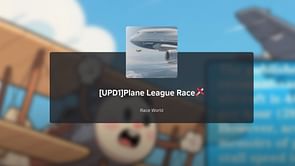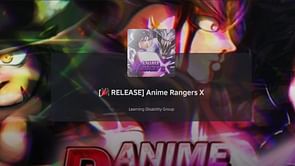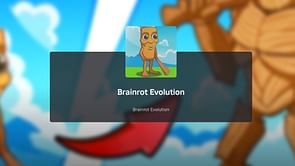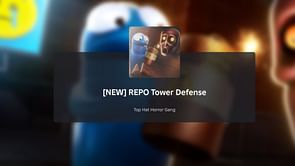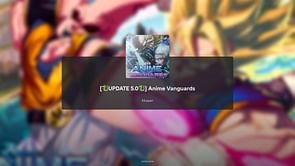Roblox is a huge video gaming platform with thousands of different game modes created by the community. But, with such a large game, complications like the Roblox error number 268 are unavoidable. This mistake has created issues for millions of Roblox players and is frequently reported.
What is error code 268 in Roblox?
Error number 268 is aggravating since it hinders players from continuing their in-game activities. This error is typically caused by server troubles, faulty game files, browser compatibility issues, third-party involvement, or incompatible personal settings in Internet Options. "You have been kicked due to unexpected client behavior. Error Code 268" provides no additional information about the source of the problem.
Fortunately, there are numerous troubleshooting steps you may take to diagnose and eventually resolve the issue. The issue will appear when you start playing your favorite Roblox games on the Roblox gamepass. It also occurs at random and will continue to disrupt your gaming experience till you resolve this issue.
What are the possible reasons for Error code 268?
Even though the issue may originate with Roblox, the majority of the reasons listed below are related to your game files and other applications that can disturb the game's critical functions. Here are some possible causes of Roblox Error Code 268:
- Server Outage – Roblox's gaming servers may be offline right now. As a precaution, gamers may encounter numerous errors, including the Roblox error 268. You may verify the server status by visiting their status page or following them on social media.
- Interference of memory scanners or debuggers – Cheating tools such as Cheat Engine, GameGuardian, and others can be used to hack Roblox games. If you run this type of programme on your computer while Roblox is running, you will most likely get this problem.
- Antivirus - Security software such as antiviruses will limit the processes required to operate the game. If these operations are further obstructed, the Roblox error code 268 will appear.
- Corrupted Game Files - Corrupted game files can also create unexpected problems that will force you to exit the game. It is critical to play Roblox with the most recent game files.
How to fix Roblox Error code 268?
Resolving this Roblox gaming issue is not only free, but it is also doable and will resolve your Roblox Error Code 268 issues. Fortunately, there are Roblox error code 268 solutions available, so you won't be without access to the game for long. Here's how to fix it:
A simple restart:
Sometimes, a quick reboot does wonders to get the software back on track. Whether it's the Roblox app, your browser, or your preferred platform for gaming, a simple restart often helps things run smoothly again. If issues persist, giving your device a restart can work like magic for resolving various problems.
Run the program as administrator:
When you're using the Windows app for gaming, certain connection restrictions on your computer might trigger error code 268. To tackle this, running Roblox as an administrator can help bypass some of these restrictions. Here's a simple guide:
- Locate the Roblox app icon on your home screen or in your app list.
- Right-click on the Roblox app icon.
- Highlight the More option using your cursor.
- Left-click on Run as Administrator.
Clear the DNS cache
DNS services act like language translators between domain names and IP addresses, playing a crucial role in internet access. If any of the DNS cache files become corrupted, it can lead to issues like the Roblox error code 268. On Windows, you can attempt to resolve this by clearing the DNS cache. Here's a simple guide:
- Press the Windows key on your keyboard.
- Search for the Command Prompt and open it.
- Enter “ipconfig /flushdns” and press Enter.
- Enter “ipconfig /registerdns” and press Enter.
- Enter “ipconfig /release” and press Enter.
- Enter “ipconfig /renew” and press Enter.
- Restart your computer.
Check your extensions or plug-ins
When playing Roblox through your browser, it's possible that extensions or plug-ins could be causing interference. Disabling them might resolve the error code 268 problem.
Here's how to disable Chrome extensions:
- Open the Chrome browser.
- Click on the three-dot menu in the top-right corner.
- Navigate to More tools.
- Choose Extensions.
- Each extension has a toggle next to it. Turn them all off.
Re-install Roblox
Enter "uninstall" into the Windows search box.
Choose "Add or delete programmes."
Find Roblox in the new window, click it, and then pick "uninstall."
Enter "%LOCALAPPDATA%" into the Windows search bar once more.
To guarantee that the game is completely deleted from your PC, select and delete any Roblox files you find.
Restart your computer and then install Roblox from scratch.