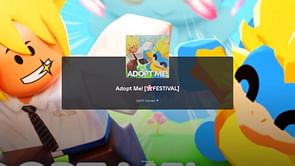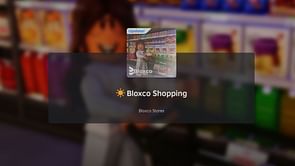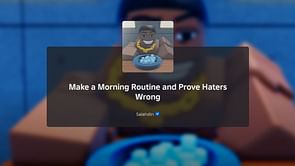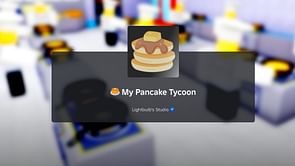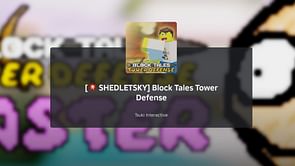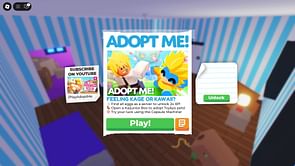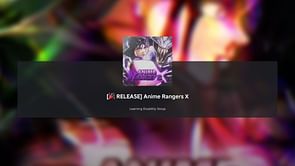Roblox, which has been around for around 15 years, has grown in popularity and has many followers all across the world. Users on this platform can create games and play multiplayer games produced by others. However, sometimes things don't quite work right as certain users frequently encounter an issue while using the platform where they are unable to connect to a server and are interrupted by the error number 279.
What is error code 279 in Roblox?
Error number 279 is one of the most common Roblox issues that players have seen in recent months. It reflects problems with your internet connection, direct obstruction of the Roblox software, and, on rare occasions, faults with the Roblox servers. Because there is no fixed cause, there is no lasting solution to this issue. Each time the problem displays on your device, you must discover an appropriate solution that works for you.
Error code 279 in Roblox is commonly caused by the following factors:
- Internet Connection: Unwanted internet limits imposed by your system or service provider.
- Developer Issues: Errors or maintenance for Roblox’s official servers.
- Firewall Issues: Your system's firewall may occasionally prevent Roblox from connecting to its servers.
- Corrupted Cached Data: Temporary cached data that is designed to make Roblox operate faster can become corrupted and prevent the game from launching properly.
How to fix Roblox Error code 279?
Roblox error code 279 is most commonly seen by Windows users. Thankfully, they also possess the most diverse collection of solutions for getting the app to work and back on track promptly. As a result, players might be forced to explore each solution in order until they find anything that works.
The Roblox 279 error can occur when the official Roblox server is down for maintenance. In that scenario, your best bet is to wait for the server to come back online. But if that's not the case, here are a few other solutions;
Configure Your Windows Firewall
The first step is to temporarily disable your Windows Firewall, then reconnect to Roblox to see if the error persists. If you can now play normally, the issue was most likely your Windows Firewall, and you will need to manually enable Roblox.
Here's how to do it:
Launch the Start menu.
Enter "Windows Defender Firewall."
On the left, click "Switch Windows Defender Firewall On/Off."
Check the box next to "Turn Off Windows Defender Firewall" in the private and public sections, then click OK.
Use Different (Supported) Browser
When you run Roblox in a web browser, an error code may appear. If you are using this platform on one browser and this error code occurs, the browser you are using should be supported. You can do so by visiting the website. If your browser is supported, you can try updating it to see if the issue code has been resolved.
If the problem remains, check to see if you have any Adblocker add ons installed in your browser. These may also result in the error code 279. Hence, make sure to disable any such add-ons before viewing the page, and then check to see if the error persists.
Disable Antivirus Temporarily
Third-party antivirus software on your device may occasionally prevent Roblox from connecting. You will be unable to connect to the game due to this. Thus, momentarily disable your antivirus and then restart the game to see if the problem has been resolved. If the error code disappears, you should add a Roblox exception.
Perform a Port Forwarding
While this is mostly a connection-based mistake, a shortage of free ports in your network may be creating this problem. Fortunately, opening a suitable set of ports on your network with port forwarding can fix such issues. The following are the stages of executing a Port Forward:
Login as Administrator and then open your router control panel.
Go to the port forwarding category and enter your system's IP address.
Input the UDP port or range 49152-65535.
Choose UDP as the protocol.
Once finished, restart your Router.
Now, launch Roblox, join a game, and see whether the problem persists.
Reinstall Roblox
Reinstalling the game client may remove any corrupted game files, allowing you to resume your gaming session. If you're not sure how to uninstall this game from your device, just follow these steps:
In your Windows search box, type Control Panel.
Remove a programme by going to Programs > Uninstall a Program.
Search for Roblox, right-click it, and select Uninstall.
You can now proceed by downloading the most recent version of Roblox Player.