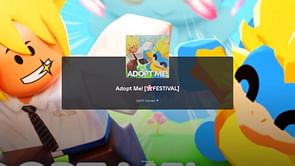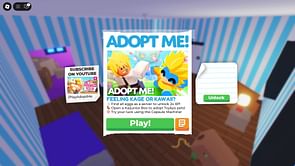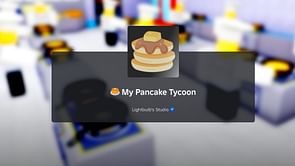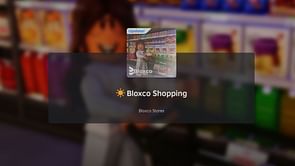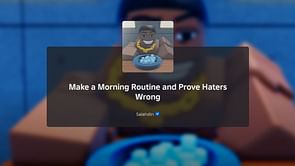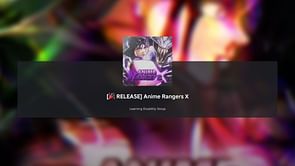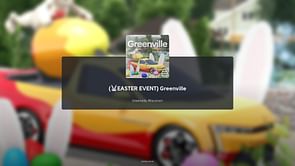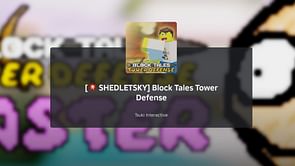Every game, including Roblox, might experience problems and malfunctions. While it is always annoying, these problems do happen from time to time, but there are always solutions to troubleshoot and resolve them. In this diverse Roblox environment, game flexibility enables a player to be a game designer who can provide hours of entertainment to others especially with a variety of Roblox guides and Roblox promo codes available. However, some Roblox users have reported encountering error number 403.
What is error code 403 in Roblox?
The error code 403 indicates a client-side problem, which indicates your game files are corrupted or your network settings are incorrectly configured. The number 403 is fairly common in Roblox, and you will notice it when you click the Play button. Along with this error code, you will normally get a message that says "An error was encountered during authentication. Please try again." This error indicates that you do not have access to the page.
This issue typically appears when someone attempts to enter a computer game for which they do not have the proper permissions, or when their device does not have the basic scripts or has outdated versions.
To avoid those pesky 403 errors, it is critical to update scripts and programme versions whenever possible. There could be several causes for the Roblox error code 403 and some of the most popular are:
The Roblox server is being serviced or will be unavailable.
You're connected to the internet via a VPN.
The Roblox cache folder is corrupted.
Your current DNS server is unreliable.
How to fix Roblox Error Code 403?
Fortunately, this is not a serious issue with Roblox, and you can resolve it on your own if you follow simple recommendations. This error indicates that access to a specific site, link, or service has been denied. Sometimes it just implies that the Roblox server is down or being serviced, in which case there isn't much else to do but wait. If the problem is on your end, there are a couple of solutions you can take to resolve it. Some examples are as follows:
Check the Roblox Server Status
The first step is to go to the Roblox server status page. Because Roblox is a multiplayer game, its servers must undergo maintenance on a regular basis. While Roblox servers are under maintenance or experiencing downtime, you will encounter a variety of issues, like error 403. In this circumstance, the best thing you can do is wait till the servers are active again.
Clear the Roblox Cache Folder
Roblox, like most programmes, maintains cache data in order to provide faster access the next time you visit its site. However, a sudden system crash or malware attack might corrupt the cache folder and create errors such as error 403. In this scenario, the remedy is to delete the cache folder's contents. Don't worry; removing an application's cache folder has no effect on its performance or your data.
To erase the contents of the Roblox cache folder, follow the steps below:
To access the Power menu, press the Win + X hotkeys.
Choose the Run option from the menu. You can also enter the Run dialogue box by pressing the Win + R hotkeys.
Enter %localappdata% in the search bar and press OK. That will open the Local folder, which contains all of the installed applications' cache folders.
Look for and open the Roblox folder.
Select everything inside by pressing the Ctrl + A hotkeys and then Shift + Delete to permanently delete the selected content.
Uninstalling and Reinstalling Roblox
This approach is widely used to resolve technical issues with a wide range of devices.
After typing "Control Panel" into the search box, select Control Panel from the list.
A window will be opened.
After locating it, launch Roblox.
Click to uninstall.
Choose OK.
Roblox will be removed from your computer or device. Then reinstall and get the most recent Roblox version.
Follow the installation instructions to reinstall it on your device.
Using SFC Command
Use the CMD or Command Prompt to resolve this Roblox issue and validate the system's integrity.
Look for Command Prompt.
To open it, right-click it and select "Run as Administrator."
Type the command /SFC scan.
Wait till the procedure is finished.
Check to see if the problem is still present.
Switch to Google DNS
Your ISP will most certainly have its own DNS server, although it is unlikely to be the most stable alternative. In this instance, you can change DNS providers.
While there are several excellent DNS service providers for increased security, Google DNS is widely regarded as the fastest. Follow the steps below to switch to Google DNS:
Choose Network Connections from the menu list after opening the Power Menu.
Choose Advanced network configuration.
Expand Wi-Fi and then click the Edit button next to Additional adapter options.
Choose the Properties button after selecting the Internet Protocol Version 4 (TCP/IPv4) option.
Choose the option Use the following IP addresses.
In the Preferred DNS server box, enter 8.8.8.8 and in the Alternative DNS server box, enter 8.8.4.4.
To save the settings, click OK.
Choose Properties after selecting Internet Protocol Version 6 (TCP/IPv6).
In the Preferred DNS server box, enter 2001:4860:4860::8888, and in the Alternative DNS server box, enter 2001:4860:4860::8844.
To preserve the IPv6 DNS settings, click OK.