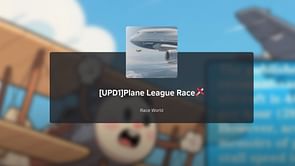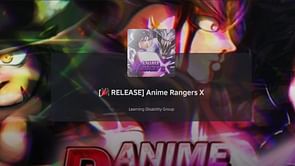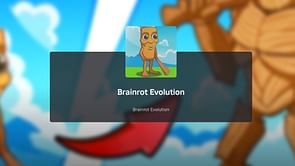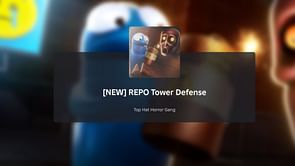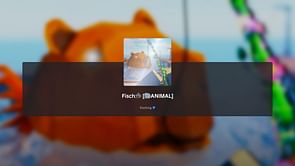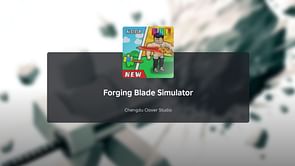Roblox is a game-creation app that allows users to play a variety of games, create their own games, and communicate with other users online. It combines gaming, social media, and social commerce. Roblox experiences, billed as the "ultimate virtual universe," are locations where users may socialize, create their own settings, and even earn and spend virtual money.
Yet, seeing error number 533 can be aggravating, especially when you're ready to play your favorite game and an error message blocks you from connecting to a server.
What is error code 533 in Roblox?
Roblox error code 533 indicates that your privacy settings prevent you from joining a server. This can be caused by a number of things, including account limitations and incompatible browser settings. It is also possible that there are problems with the player's firewall or VPN connection. As a result, error code 533 on Roblox is a regular problem that might arise when attempting to join a server. The error message affirms that “your privacy settings prevent you from joining the server.”
This is frequently caused by a lack of connection to the Roblox servers, a faulty game file, or a user account problem. The following are common causes of Roblox Error Code 533:
Poor or weak internet connection.
Outdated Roblox or device software.
Corrupted or missing game files.
Account issues.
Incompatible graphics settings.
Incompatible devices.
How to fix Roblox error code 533?
Roblox gamers frequently encounter error code 533. This error number may prevent gamers from accessing their accounts and playing their favorite games. If you're one of the numerous Roblox gamers who has encountered this error, don't panic; there are solutions available.
Run Roblox as an Administrator
Close the Roblox application from your PC. Go to your Roblox shortcut and right-click the icon. Then, choose "Open File Location."
When your file explorer displays, right-click Roblox again and select "Open File Location."
Click "Properties" from the context menu of the right-clicked Roblox Players app. When you reach the Compatibility area, make sure you select "Run as Administrator." Before clicking "OK," make sure to "Apply" your modifications.
Change the Privacy Settings
Go to Roblox.com in your browser. Log in with your account credentials now. Choose "Settings" from the gear icon in the top-right corner. Navigate to Privacy Settings and ensure that all Account Restrictions are disabled. If you have Account Restrictions activated, you will be unable to join many Roblox servers. Scroll down from Account Limits and ensure that everyone can chat with you.
Change Browser Security Settings
Go to your settings while still in your browser and for Chrome, select Settings from the hamburger menu at the upper right. Under Privacy and security, select Security and set the choice to Basic protection to see if this resolves the mistake. Most users do not need to modify this parameter, which has helped many Roblox players fix issue code 533.
When in Chrome settings, look for Browsing and select Clear browsing data. Remove your last seven days' worth of cookies and other side data. You can then return to the Roblox server and close your settings.
Disable Application or Firewall
Check that your browser is not being restricted by your antivirus software or firewall. To access your firewall and network protection system settings, type firewall into the start menu search box. Then, pick "allow an app through firewall" and ensure that both options are selected.
Delete Temporary Files
You should also get rid of any temporary files. Look for temporary files in the start menu to get the erase transient files system options. Continue by deleting your temporary files.
Disable your VPN connection
While attempting to connect to a Roblox server, you should turn off your VPN connection. A VPN connection can be handy, but it can also result in difficulties while connecting to a server.