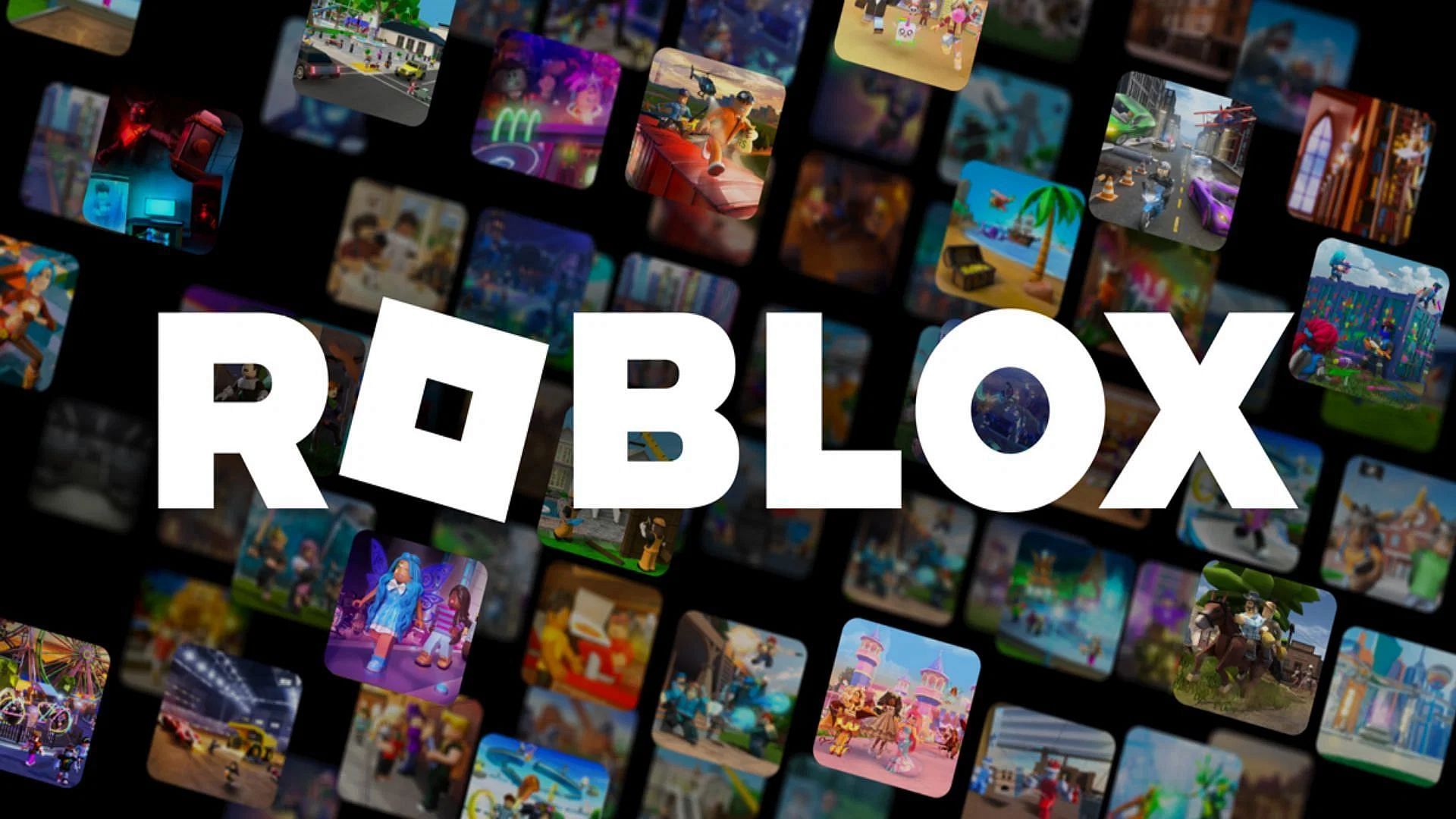Roblox was released on the PlayStation devices on October 10, 2023. Its release was highly anticipated by PS users; after all, the Sony devices were among the latest to receive support from Roblox. The platform and its massive selection of games can be run on both the current and previous-gen PlayStation hardware and it is cross-platform compatible.
This article details how you can install Roblox on your PS5 and set up your PlayStation peripherals to work with the platform.
Installing Roblox on PS5

Roblox is available on the PlayStation Store and can be installed for free. You can either add it to your library through the PlayStation Store app on your PS5 console or do so through the store’s website.
Here’s how to install Roblox using the PlayStation Store app:
- Open the PlayStation Store on your PlayStation 5.
- Use the left analog stick or the D-pad to navigate to the Search option.
- Type in Roblox using the on-screen keyboard.
- Hit the Download button to start the installation process.
- Wait until the installation finishes to launch the Roblox app on your PlayStation device.
Follow the steps listed below to add the Roblox app to your PlayStation 5 device library.
- Visit the PlayStation Store website here.
- Click the magnifying glass icon at the top right to access the Search bar.
- Enter Roblox into the field and click the blue magnifying glass icon.
- From the search results, choose the Roblox app.
- Hit the red Add to Library option to add the app to your PlayStation library.
- Start your PlayStation 5 and navigate to the Game Library from the home screen.
- Wait until the installation finishes to access the Roblox app on your PS5.
Also read: Unique Roblox username ideas for new players
Using the DualSense Controller on Roblox
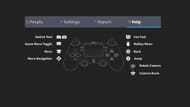
Once you have installed the platform on your PlayStation device, it’s important to know the universal control scheme shared by all experiences. These keybindings are the essentials that are often left unexplained by most games on the platform.
Here’s a list of these controls and how they are mapped onto the DualSense controller:
- Move: Left Analog Stick
- Rotate Camera: Right Analog Stick
- Navigate Menus: D-Pad
- Back: Circle
- Switch Tool: L1 and R1
- Use Tool: R2
- Roblox Menu: Options button
- Game Menu Toggle: Touch Pad Button
- Jump: X
- Camera Zoom: R3
Should any experience-specific controls be applicable, the game will explain them to you to clear any confusion.
Purchasing Robux on your PS5
You can purchase Robux using your PS5 device without relying on the official website. Follow the instructions listed below to do so:
- Navigate to the gold Robux icon at the top right using the D-Pad or the left stick.
- Press X on your DualSense controller to access the list of purchasable Robux packages.
- Select your preferred Robux package and hit the X button.
- Pick your payment method and follow the on-screen instructions to finish the payment.
- Return to the home screen to check your Robux balance.
Robux purchased using the PS5 can be used on PC as well, provided both devices use the same account.
Also read: How to cancel Roblox Premium in 2024?
FAQs
How do I install Roblox on PS5?
You can install the platform on your PlayStation 5 through the PlayStation Store app or website.
Can I purchase Robux on PS5?
Yes, you can purchase Robux on your PS5 by clicking the Gold Robux icon at the top right and following the on-screen instructions.
Which Roblox experiences can I play on my PS5?
You can play all experiences published on the platform using the PlayStation 5.
Check out this A-Z list of all of our Roblox Codes 2024